After creating shortcuts, you might need to manage them over the lifetime of your app. For example, you might want to optimize your app by determining how often your users complete specific actions with your shortcuts. In another case, you might decide to disable a pinned shortcut to prevent your app from performing outdated or missing actions. For shortcuts referenced in conversations, you might want to track usage to provide signals that improve shortcut ranking.
This page describes these and several other common ways to manage your shortcuts.
Shortcut behavior
The following sections contain general information about shortcut behavior, including visibility, display order, and ranks.
Shortcut visibility
Static shortcuts and dynamic shortcuts appear in a supported launcher or assistant when the user performs a specific gesture or voice command. On supported launchers, the gesture is a touch & hold on the app's launcher icon, but the gesture might be different on other launcher apps. With Google Assistant, shortcuts can be displayed within Assistant or launched from a user voice command.
The LauncherApps class provides APIs for launcher apps to access
shortcuts.
Because pinned shortcuts appear in the launcher itself, they're always visible. A pinned shortcut is removed from the launcher only in the following situations:
- The user removes it.
- The app associated with the shortcut is uninstalled.
- The user clears an app's data by going to Settings > Apps & notifications, selecting the app, then tapping Storage > Clear storage.
Share targets are a subset of dynamic shortcuts that appear in the direct share row of the Android share sheet.
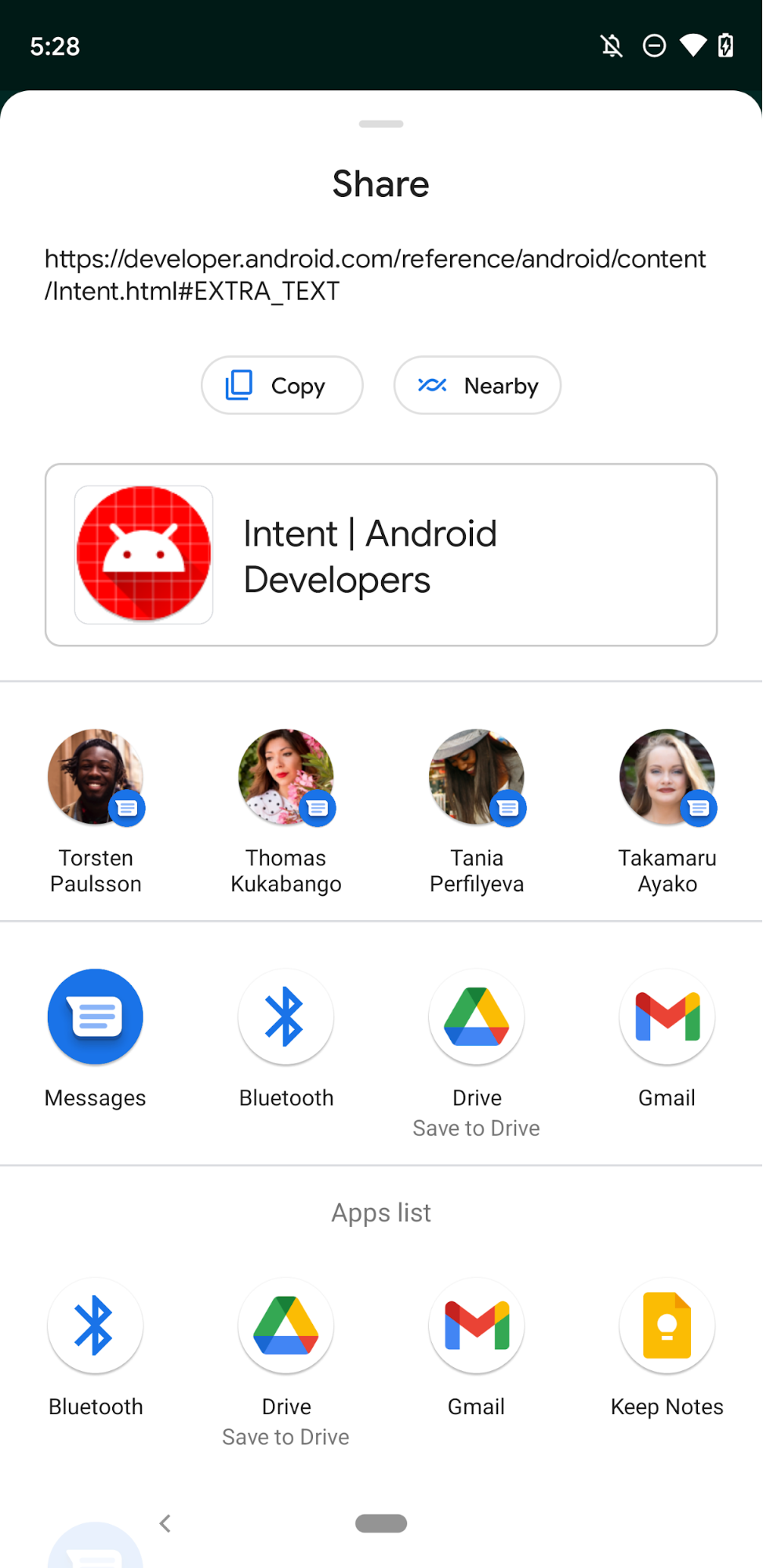
Shortcut display order
When the launcher displays an app's shortcuts, they must appear in the following order:
- Static shortcuts: shortcuts whose
isDeclaredInManifest()method returnstrue. - Dynamic shortcuts: shortcuts whose
ShortcutInfo.isDynamic()method returnstrue.
Within each shortcut type—static and dynamic—shortcuts are sorted in order of
increasing rank according to ShortcutInfo.getRank. Google Assistant
also considers shortcut rank when determining contextual shortcuts to display to
users.
Ranks are non-negative, sequential integers. Static shortcuts are ranked from
first-to-last in the order they appear in your shortcuts.xml file. For dynamic
shortcuts, you can update ranks of existing shortcuts when you call
updateShortcuts(Context, List),
addDynamicShortcuts(Context, List),
pushDynamicShortcut(Context, ShortcutInfoCompat), or
setDynamicShortcuts(Context, List).
The order of share targets is based on various factors including past user
history, recency, frequency,
rank hint,
app usage, and the priority set on the conversation that is associated with a
sharing shortcut. Share targets created using the
Sharing Shortcuts API
are prioritized over the share targets produced by the
ChooserTargetService
which was deprecated in Android 11. In Android 12 and higher share targets
generated by the deprecated ChooserTargetService will no longer appear in the
share sheet.
Most launchers display a maximum of four shortcuts. For any combination of static shortcuts and dynamic shortcuts that are defined, the launcher displays a maximum of two static shortcuts and two dynamic shortcuts. For example, if you define four static shortcuts and programmatically create three dynamic shortcuts, the launcher displays the first two static shortcuts, and the two most highly-ranked dynamic shortcuts.
Manage multiple intents and activities
If you want your app to perform multiple operations when your user activates a shortcut, you can configure it to trigger successive activities. You can accomplish this by assigning multiple intents, starting one activity from another, or setting intent flags, depending on the shortcut's type.
Assign multiple intents
When creating a shortcut with ShortcutInfoCompat.Builder, you can use
setIntents() instead of setIntent(). By calling setIntents(), you
can launch multiple activities within your app when the user selects a shortcut,
placing all but the last activity in the list on the back stack. If the
user then taps the device's back button, they see another activity in your app
instead of returning to the device's launcher.
Start one activity from another
Static shortcuts can't have custom intent flags. The first intent of a static
shortcut always has Intent.FLAG_ACTIVITY_NEW_TASK and
Intent.FLAG_ACTIVITY_CLEAR_TASK set. This means that when your app is
running, all the existing activities in the app are destroyed when a static
shortcut is launched. If you don't want this behavior, you can use a trampoline
activity —an invisible activity that starts another activity—in
Activity.onCreate(Bundle) that calls Activity.finish():
- In the
AndroidManifest.xmlfile, include the attribute assignmentandroid:taskAffinity="" in the trampoline activity. - In the shortcuts resource file, reference the trampoline activity in the intent within the static shortcut.
For more information about trampoline activities, see Starting one activity from another.
Set intent flags
You can publish dynamic shortcuts with any set of Intent flags.
Preferably, specify Intent.FLAG_ACTIVITY_CLEAR_TASK along with your other
flags. Otherwise, if you attempt to start another task while your app is
running, the target activity might not appear.
To learn more about tasks and intent flags, see Tasks and the back stack.
Update shortcuts
Each app's launcher icon can contain, at most, a number of static and dynamic
shortcuts combined that is equal to the value returned by
getMaxShortcutCountPerActivity. There isn't a limit to the number of
pinned shortcuts that an app can create.
When a dynamic shortcut is pinned, even when the publisher removes it as a
dynamic shortcut, the pinned shortcut is still visible and launchable. This lets
an app have more than getMaxShortcutCountPerActivity() number of shortcuts.
Consider the following example, which assumes that the value returned by
getMaxShortcutCountPerActivity() is 4:
- A chat app publishes four dynamic shortcuts, representing the four most recent conversations: c1, c2, c3, and c4.
- The user pins all four of the shortcuts.
- Later, the user starts three additional conversations: c5, c6, and c7. The publisher app re-publishes its dynamic shortcuts. The new dynamic shortcut list is: c4, c5, c6, and c7.
The app has to remove c1, c2, and c3, because it can't display more than four dynamic shortcuts. However, c1, c2, and c3 are still pinned shortcuts that the user can access and launch.
The user can then access a total of seven shortcuts that link to activities in the publisher app. This is because the total includes the maximum number of shortcuts and the three pinned shortcuts.
- The app can use
updateShortcuts(Context, List)to update any of the existing seven shortcuts. For example, you might update this set of shortcuts when the chat peers' icons change. - You can use the
addDynamicShortcuts(Context, List)andsetDynamicShortcuts(Context, List)methods to update existing shortcuts with the same IDs. However, you can't use them for updating non-dynamic, pinned shortcuts, because these two methods try to convert the given lists of shortcuts to dynamic shortcuts.
There isn't a limit to the number of shortcuts that can be pushed for display on
assistant apps such as Google Assistant. Use the pushDynamicShortcut()
method of the ShortcutManagerCompat Jetpack library to create and update
shortcuts for use on assistant apps. Also, add the Google Shortcuts Integration
library to your app to make dynamic links eligible to appear on Google
Assistant.
To learn more about guidelines for app shortcuts, including updating shortcuts, see Best practices for shortcuts.
Handle system locale changes
Apps must update dynamic and pinned shortcuts when they receive the
Intent.ACTION_LOCALE_CHANGED broadcast indicating a change to the system
locale.
Track shortcut usage
To determine the situations during which static and dynamic shortcuts appear,
the launcher examines the activation history of shortcuts. For static shortcuts,
you can keep track of when users complete specific actions within your app by
calling the reportShortcutUsed() method and passing it the ID of a
shortcut when either of the following events occurs:
- The user selects the shortcut with the given ID.
- Within the app, the user manually completes the action corresponding to the same shortcut.
Your app tracks usage for dynamic shortcuts by calling the
pushDynamicShortcut() method and passing it the ID of the shortcut when a
relevant event occurs. Pushing dynamic shortcut usage with this method lets
assistant apps such as Google Assistant suggest relevant shortcuts to users.
Because the pushDynamicShortcut() method reports usage when called, don't call
the reportShortcutUsed() method for the same shortcuts.
For conversation-related shortcuts, it is important to track usage for outgoing and incoming messages. For details, see the best practices for people and conversations.
Disable shortcuts
Because your app and its users can pin shortcuts to the device's launcher, it's
possible that these pinned shortcuts can direct users to actions within your app
that are out of date or no longer exist. To manage this situation, you can
disable the shortcuts that you don't want users to select by calling
disableShortcuts, which removes the specified shortcuts from the static
and dynamic shortcuts list and disables pinned copies of these shortcuts. You
can also use an overloaded version of this method that accepts a
CharSequence as a custom error message. That error message then appears
when users attempt to launch any disabled shortcut.
Rate limiting
When using the setDynamicShortcuts(), addDynamicShortcuts(), or
updateShortcuts() methods, you might only be able to call these methods a
specific number of times in a background app —an app with no activities or
services in the foreground. The limit on the specific number of times you can
call these methods is called rate limiting. This feature prevents
ShortcutManagerCompat from over-consuming device resources.
When rate limiting is active, isRateLimitingActive() returns true.
However, rate limiting is reset during certain events, so even background apps
can call ShortcutManager methods until the rate limit is reached again. These
events include the following:
- An app comes to the foreground.
- The system locale changes.
- The user performs the inline reply action on a notification.
If you encounter rate limiting during development or testing, you can select
Developer Options > Reset ShortcutManager rate-limiting from the device's
settings, or you can enter the following command in adb:
$ adb shell cmd shortcut reset-throttling [ --user your-user-id ]
Backup and restore
You can let users perform backup and restore operations on your app when
changing devices by including the android:allowBackup="true" attribute
assignment in your app's manifest file. If you support backup and restore, keep
the following points about app shortcuts in mind:
- Static shortcuts are re-published automatically, but only after the user re-installs your app on a new device.
- Dynamic shortcuts aren't backed up, so include logic in your app to re-publish them when a user opens your app on a new device.
- Pinned shortcuts are restored to the device's launcher automatically, but the system doesn't back up icons associated with pinned shortcuts. Therefore, save your pinned shortcuts' images in your app so that it's easy to restore them on a new device.
The following code snippet shows how best to restore your app's dynamic shortcuts and how to check whether your app's pinned shortcuts were preserved:
Kotlin
class MyMainActivity : Activity() { override fun onCreate(savedInstanceState: Bundle?) { super.onCreate(savedInstanceState) if (ShortcutManagerCompat.dynamicShortcuts.size == 0) { // Application restored. Re-publish dynamic shortcuts. if (ShortcutManagerCompat.pinnedShortcuts.size > 0) { // Pinned shortcuts are restored. Use updateShortcuts() to make // sure they contain up-to-date information. } } } // ... }
Java
public class MainActivity extends Activity { public void onCreate(Bundle savedInstanceState) { super.onCreate(savedInstanceState); if (ShortcutManagerCompat.getDynamicShortcuts().size() == 0) { // Application restored. Re-publish dynamic shortcuts. if (ShortcutManagerCompat.getPinnedShortcuts().size() > 0) { // Pinned shortcuts are restored. Use updateShortcuts() to make // sure they contain up-to-date information. } } } // ... }
