The people and conversations initiative is a multi-year Android initiative that aims to elevate people and conversations in the system surfaces of the phone. This priority is based on the fact that communication and interaction with other people is still the most valued and important functional area for the majority of our users across all demographics.
A number of features were introduced in Android 11 to support the people and conversations initiative.
Conversation space
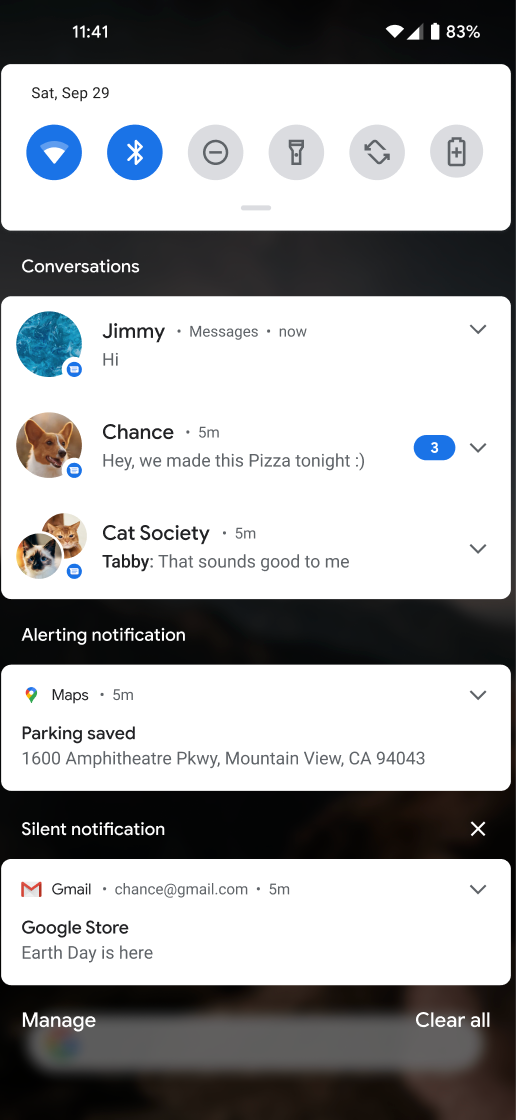
On handheld devices, there is a separate section on top of the notification shade containing only real-time conversations with people (such as calls and chat messages, including group chats). Notifications in this space look and act differently from non-conversation notifications on many phones:
- The design is different, with a strong emphasis on the avatar representing people combined with the app carrying the conversation.
- A tap on the notification opens the conversation in the app (or bubble, if the conversation was previously bubbled), and a tap on the caret expands the new messages in the shade to full length with the full list of options.
- Conversation-specific actions are offered (some by long-pressing):
- Mark this conversation as priority
- Promote this conversation to bubble (only shown if the app supports bubbles)
- Silence notifications for this conversation
- Set custom sounds or vibrations for this conversation
Conversations in Bubbles
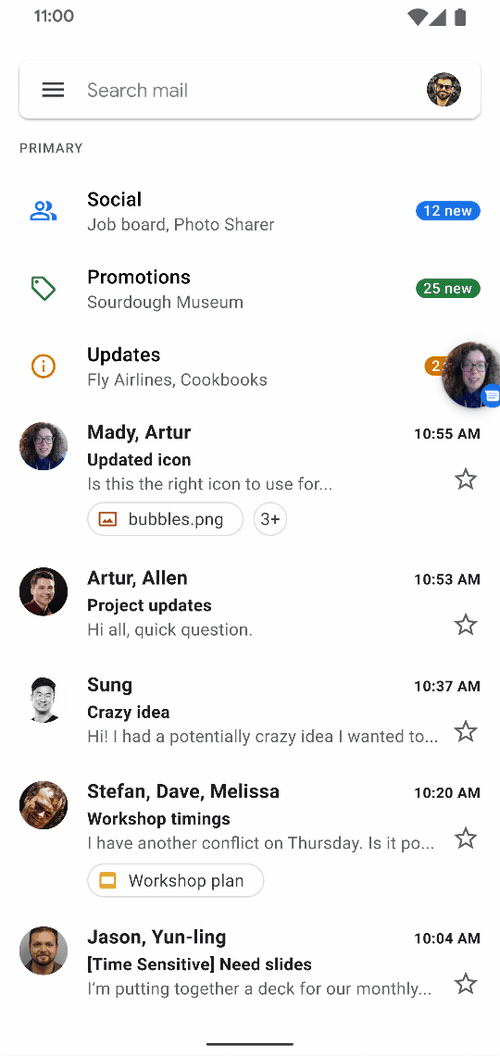
Beginning in Android 11, Bubbles can be started from notifications in the Conversations section. Only notifications with an associated shortcut are able to bubble. Conversations bubble automatically if they are marked as important or are triggered to bubble in the notification shade.
Conversation Shortcuts
Shortcuts to conversations appear in the launcher and alongside long-lived, sharing shortcuts in the sharesheet.
API guidelines
This section describes the APIs to add support in your app for the system-provided space that shows people and conversations.
Shortcuts for Conversations
In order to participate in this conversation-centric initiative, apps need to provide the system with long-lived shortcuts. We strongly recommend using long-lived sharing shortcuts. If necessary, you can use dynamic shortcuts in Android 11, but we may remove this option in the future.
To publish a shortcut to the
conversation, call the
ShortcutManagerCompat methods
setDynamicShortcuts(),
addDynamicShortcuts(),
or pushDynamicShortcut()
(which automatically manages the shortcut limit for the developer). This shortcut must be
long-lived
and have Person
data attached for one or more persons, identifying the other participants in the
conversation. We also recommend that you set the LocusIdCompat.
If a conversation no longer exists, the app can delete the shortcut with
removeLongLivedShortcuts();
doing so causes the system to delete all data associated with the conversation.
Although shortcuts are removable, apps shouldn't remove cached shortcuts
unless absolutely necessary; a shortcut is probably cached because the user
interacted with it to change their experience, and removing the shortcut will
undo those changes, leading to user frustration.
Conversation Notifications
A notification is considered as a conversation notification if the following are true:
The notification uses
MessagingStyle.(Only if the app targets Android 11 or higher) The notification is associated with a valid long-lived dynamic or cached sharing shortcut. The notification can set this association by calling
setShortcutId()orsetShortcutInfo(). If the app targets Android 10 or lower, the notification doesn't have to be associated with a shortcut, as discussed in the fallback options section.The user hasn't demoted the conversation from the conversation section via notification channel settings, at the time of posting.
Use LocusIdCompat
On-device intelligence determines the conversations that the user is most likely
to be interested in. Among the most important signals are recency and
frequency of conversation sessions in each conversation. The system knows
about interactions with a conversation from Launcher shortcuts or within a
notification if they are properly tagged. However, the system doesn't know
about conversations that happened fully in the app unless those interactions are
also tagged. Thus, we strongly recommend that you attach a LocusIdCompat to the
shortcut
and annotate the in-app activity or fragment with the
associated LocusIdCompat. Use LocusIdCompat
to enable the suggestion system to properly rank the conversation, and to enable
the system to display the correct time of the user's last interaction (including
in-app interactions) with a conversation. If you use
setShortcutInfo()
to associate the conversation with a shortcut, the conversations system
automatically attaches the appropriate LocusIdCompat.
Conversation space requirements for apps that target Android 10 or lower
If an app doesn't target Android 11, its messages can still be surfaced in the conversation space. However, the app still must meet certain requirements. This section describes the requirements for those apps, and the fallback behavior if the app doesn't meet the requirements.
The core requirement for participation in the messaging space is, the app must
implement MessagingStyle
notifications, and the notifications must reference
a long-lived shortcut from the notification that is published at the
time the notification is posted. Notifications that meet these requirements
appear in the conversation space with this behavior:
- Notification is displayed in conversation style
- Bubble button is offered, if implemented
- Conversation specific functions are offered inline
If the notification doesn't meet these requirements, the platform uses fallback options to format the notification. If a notification meets the requirements of either fallback case, the notification is displayed in the conversation space with special formatting. If the notification doesn't qualify for either fallback option, it isn't displayed in the conversation space.
Fallback: If MessagingStyle is used but no shortcut is provided
If the app targets Android 10 or lower and a notification uses
MessagingStyle
but does not associate the message with a shortcut, the notification
is shown in the conversation space with this behavior:
- Notification is displayed in conversation style
- No bubble button is offered
- No conversation-specific functions are offered inline
Fallback: If MessagingStyle isn't used, but the app is a recognized messaging app
If a notification doesn't use
MessagingStyle
but the app is recognized by the platform as a messaging app, and the notification's
category
parameter is set to
msg,
the notification is shown in the conversation space with this behavior:
- Notification is displayed in old, pre-Android 11 style
- No bubble button is offered
- No conversation-specific functions are offered inline
Guidance, usage, and testing
This section provides general guidance on how to use and test the conversation features.
When should I use conversations?
Conversation Notifications and related shortcuts are intended to improve the user experience of real-time conversations. For example, SMS, text chats, and phone calls are real-time conversations where users expect to communicate quickly. Users don't have that expectation with emails and activities unrelated to conversations.
We’ve given users the ability to remove a given conversation from the conversation section if they don’t feel it’s in the right space.
Best practices
To increase engagement and make it easier for your users to interact with people and conversations around your app, we recommend the following best practices.
- To ensure that missed calls are surfaced in the prioritized conversation
shade and appear correctly in the
conversion widget, format missed call notifications
as
conversationswith a category set toCATEGORY_MISSED_CALL. - Provide high-quality avatars (104dp) for users; otherwise, the system uses the person's initials, which is a less engaging experience.
- Don’t
cancela conversation notification before the user has not seen the message. One example of this is canceling a notification when opening the app in a view where the user can't see or address the message. If the user isn’t given the opportunity to read or address the message, a canceled notification and its associated bubble are removed, resulting in the loss of conversation context. - Provide a
dataURI for MIME-related metadata associated with messages, which gives you the option of providing a richer experience in notifications. - Use the
Android 12 statusAPI to make conversation widgets more engaging. - Adopt the following best practices for
conversation shortcuts.
- Publish shortcuts for incoming and outgoing in-app conversations that
do not push notifications. Incoming and outgoing messages for the same
conversation should have the same shortcut ID. Use
pushDynamicShortcut()to publish your shortcuts and report usage. - To avoid unintentional clipping of your shortcut avatar, provide an
AdaptiveIconDrawablefor the shortcut's icon. See Providing shortcut imagery for more details. - To help the system promote your shortcut, follow guidelines for getting the best ranking. Your shortcut is ranked in different system surfaces, including the Android sharesheet if it's a sharing shortcut.
- Ensure that conversation shortcuts
intentslaunch directly into the applicable conversation. - Use the compat libs to conveniently set your shortcuts as
conversationrelated.
- Publish shortcuts for incoming and outgoing in-app conversations that
do not push notifications. Incoming and outgoing messages for the same
conversation should have the same shortcut ID. Use
Testing Conversation Notifications and shortcuts
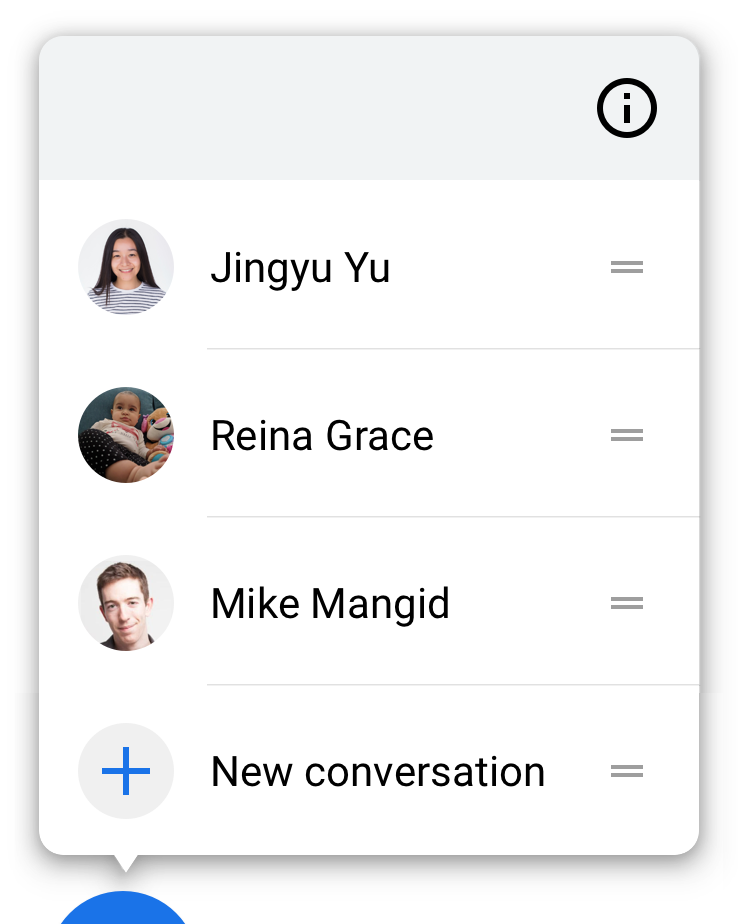
If you follow the conversation space guidelines, conversations should automatically appear in the conversation space. You can verify that the shortcut is properly integrated by long-pressing on the notification. If the integration is done properly, the UI shows conversation-related actions. If the notification isn't linked to a shortcut, the UI shows text stating that the app doesn't support conversation features.
Added shortcuts display on a long-press on the app launcher. Be sure to test that the shortcuts take you to the correct place within your app.
Added sharing shortcuts are shown in the sharesheet's direct share row when sharing content that your sharing shortcut can receive.
Conversation Widgets
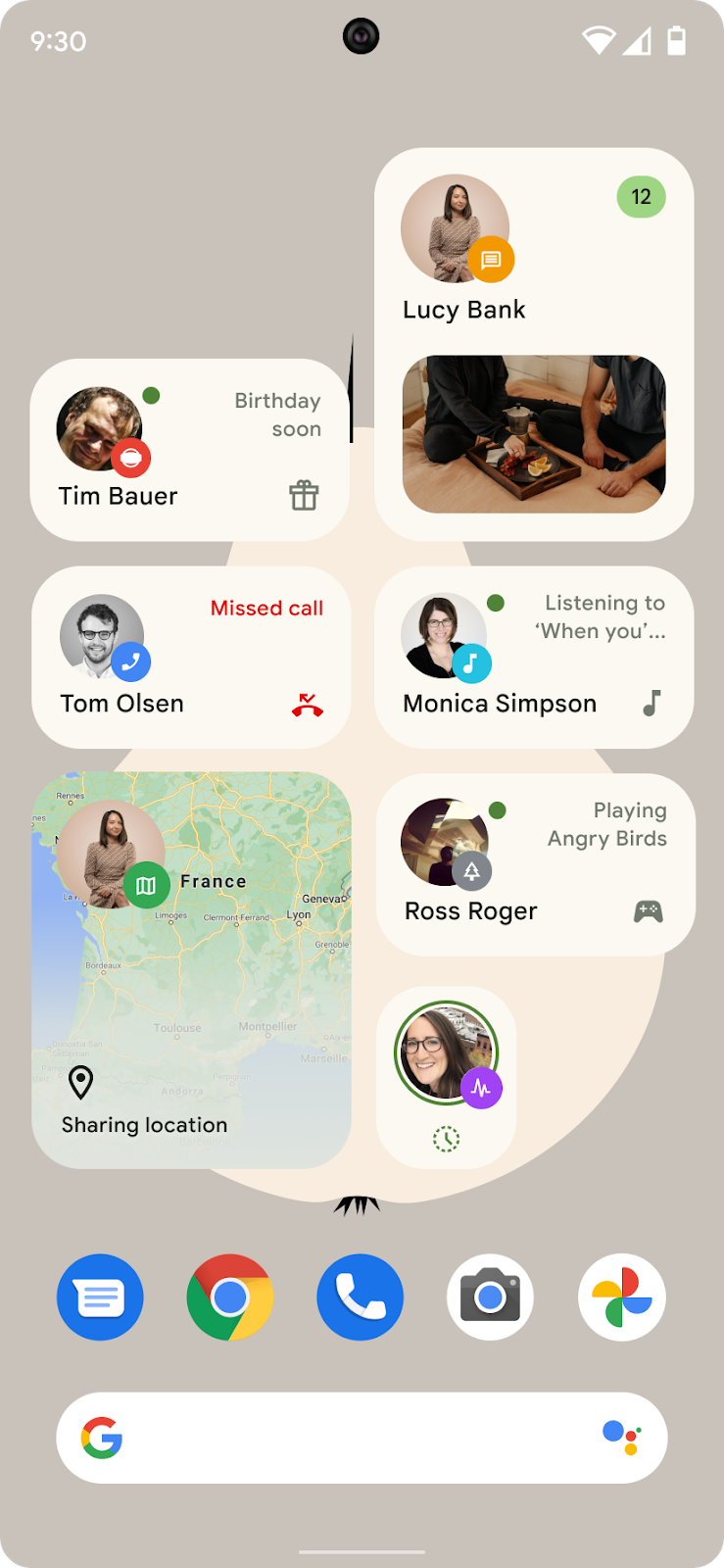
In Android 12, the Conversation Widget feature builds on the people and conversations feature introduced in Android 11 by allowing apps to display conversation status in Conversation widgets.
Conversation widgets promote user interaction by allowing them to easily open chats on the home screen. These widgets are enhanced shortcuts that allow users to efficiently get back to their conversations while showing snippets of their conversation status or other relevant information.
Validate that your app supports conversation widgets
To validate that your app supports conversation widgets, you need to have at least two Android devices (both running Android 12) and two user accounts (one on each device) to exchange messages. For the purposes of this procedure, we’ll call the accounts “user A” and “user B.”
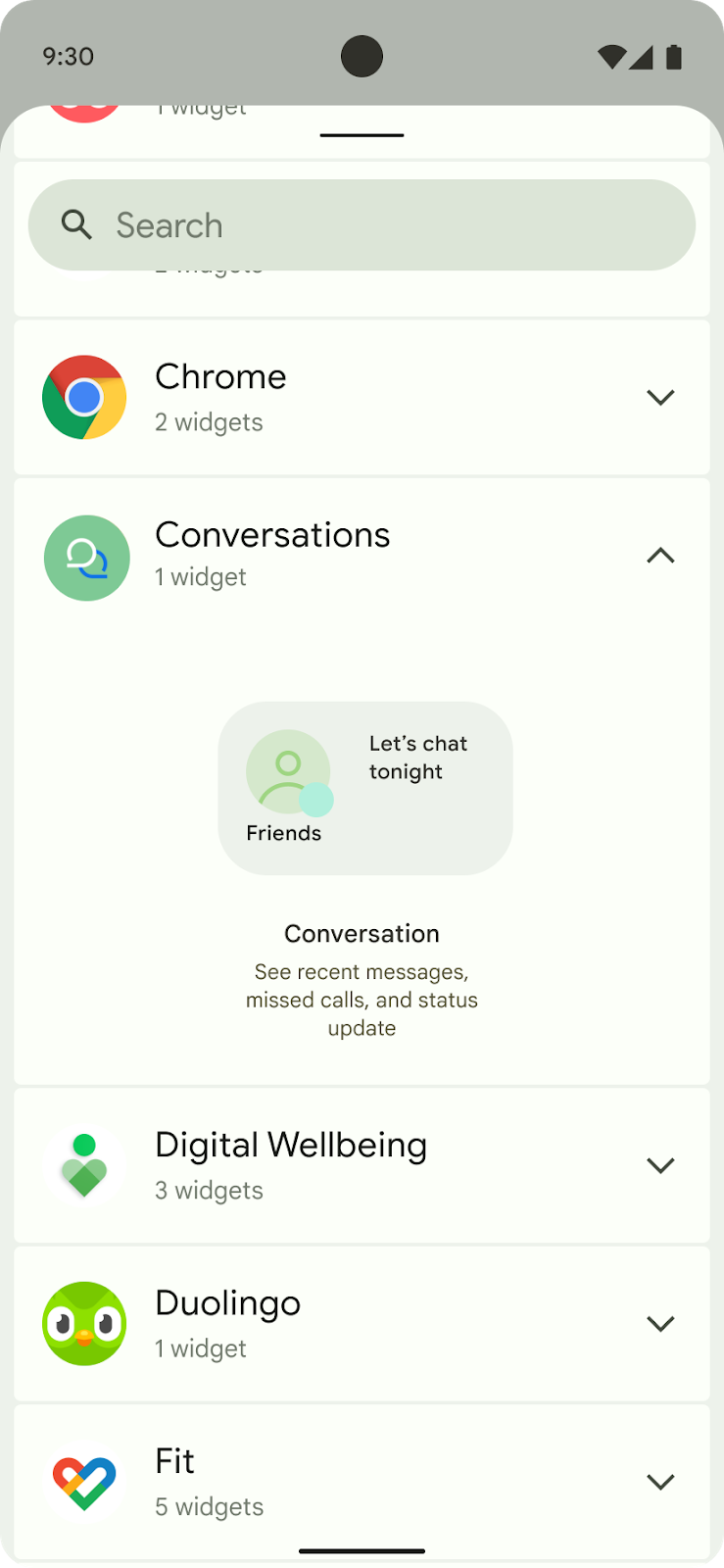
Complete the following steps:
- On user A’s device, long-press on the launcher. In the widget picker, tap a new widget for a conversation as shown in figure 2.
- Drag the widget to the home screen. A list of active or recent conversations from user A’s app should be selectable.
- Now, on user B’s device, send a test message to user A.
- Back on user A’s device, verify that the widget is updated to reflect the notification of the message from user B.
- Optional: have both user A and user B set the conversation to different status values to ensure that their widgets properly reflect them. For a list of status values, see ConversationStatus.
