You can provide search suggestions based on recent search queries in the Android search dialog or search widget. For example, if a user queries "puppies," the query appears as a suggestion when they type the same query again. Figure 1 shows an example of a search dialog with recent query suggestions.
Before you begin, implement the search dialog or a search widget for basic searches in your application. To learn how, see Create a search interface.
The basics
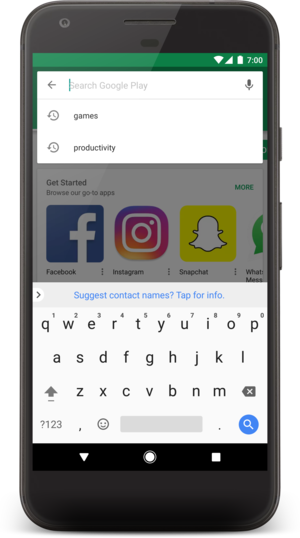
Figure 1. Screenshot of a search dialog with recent query suggestions.
Recent query suggestions are saved searches. When the user selects a suggestion, your searchable
activity receives an
ACTION_SEARCH intent
with the suggestion as the search query that your searchable activity already handles.
To provide recent queries suggestions, you need to:
- Implement a searchable activity.
- Create a content provider that extends
SearchRecentSuggestionsProviderand declare it in your application manifest. - Modify the searchable configuration with information about the content provider that provides search suggestions.
- Save queries to your content provider each time a search is executed.
Just as the Android system displays the search dialog, it displays the search suggestions below the dialog or search widget. You provide the source the system retrieves the suggestions from.
When the system identifies that your activity is searchable and provides search suggestions, the following happens when the user types a query:
- The system takes the search query text—whatever the user begins typing—and performs a query to the content provider that contains your suggestions.
- Your content provider returns a
Cursorthat points to all suggestions that match the search query text. - The system displays the list of suggestions provided by the
Cursor.
Once the recent query suggestions are displayed, the following might happen:
- If the user types another key or changes the query in any way, the preceding steps are repeated and the suggestion list is updated.
- If the user executes the search, the suggestions are ignored and the search is delivered to
your searchable activity using the normal
ACTION_SEARCHintent. - If the user selects a suggestion, an
ACTION_SEARCHintent is delivered to your searchable activity using the suggested text as the query.
The SearchRecentSuggestionsProvider class that you extend for your content provider
automatically does the work in the preceding steps, so there's little code to write.
Create a content provider
The content provider you need for recent query suggestions is an implementation of
SearchRecentSuggestionsProvider. This class does everything for you. You just need to
write a class constructor that executes one line of code.
For example, here's a complete implementation of a content provider for recent query suggestions:
Kotlin
class MySuggestionProvider : SearchRecentSuggestionsProvider() { init { setupSuggestions(AUTHORITY, MODE) } companion object { const val AUTHORITY = "com.example.MySuggestionProvider" const val MODE: Int = SearchRecentSuggestionsProvider.DATABASE_MODE_QUERIES } }
Java
public class MySuggestionProvider extends SearchRecentSuggestionsProvider { public final static String AUTHORITY = "com.example.MySuggestionProvider"; public final static int MODE = DATABASE_MODE_QUERIES; public MySuggestionProvider() { setupSuggestions(AUTHORITY, MODE); } }
The call to
setupSuggestions()
passes the name of the search authority and a database mode. The search authority can be any unique
string, but the best practice is to use a fully qualified name for your content provider, such as
the package name followed by the provider's class name. For example,
"com.example.MySuggestionProvider".
The database mode must include
DATABASE_MODE_QUERIES
and can optionally include
DATABASE_MODE_2LINES,
which adds a column to the suggestions table so you can provide a second line of text with each
suggestion. If you want to provide two lines in each suggestion, see the following example:
Kotlin
const val MODE: Int = DATABASE_MODE_QUERIES or DATABASE_MODE_2LINES
Java
public final static int MODE = DATABASE_MODE_QUERIES | DATABASE_MODE_2LINES;
Declare the content provider in your application manifest with the same authority string used in
your SearchRecentSuggestionsProvider class and in the searchable configuration. For
example:
<application> <provider android:name=".MySuggestionProvider" android:authorities="com.example.MySuggestionProvider" /> ... </application>
Modify the searchable configuration
To configure the system to use your suggestions provider, add the
android:searchSuggestAuthority and android:searchSuggestSelection
attributes to the <searchable> element in your searchable configuration file. For
example:
<?xml version="1.0" encoding="utf-8"?> <searchable xmlns:android="http://schemas.android.com/apk/res/android" android:label="@string/app_label" android:hint="@string/search_hint" android:searchSuggestAuthority="com.example.MySuggestionProvider" android:searchSuggestSelection=" ?" > </searchable>
The value for android:searchSuggestAuthority must be a fully qualified name for your
content provider that exactly matches the authority used in the content provider, such as
"com.example.MySuggestionProvider" in the preceding examples.
The value for android:searchSuggestSelection must be a single question mark preceded
by a space: " ?". This is a placeholder for the SQLite selection argument, and it is
automatically replaced by the query text entered by the user.
Save queries
To populate your collection of recent queries, add each query received by your searchable
activity to your SearchRecentSuggestionsProvider. To do this, create an instance of
SearchRecentSuggestions
and call
saveRecentQuery()
each time your searchable activity receives a query. For example, here's how you can save the query
during your activity's
onCreate()
method:
Kotlin
override fun onCreate(savedInstanceState: Bundle?) { super.onCreate(savedInstanceState) setContentView(R.layout.main) if (Intent.ACTION_SEARCH == intent.action) { intent.getStringExtra(SearchManager.QUERY)?.also { query -> SearchRecentSuggestions(this, MySuggestionProvider.AUTHORITY, MySuggestionProvider.MODE) .saveRecentQuery(query, null) } } }
Java
@Override public void onCreate(Bundle savedInstanceState) { super.onCreate(savedInstanceState); setContentView(R.layout.main); Intent intent = getIntent(); if (Intent.ACTION_SEARCH.equals(intent.getAction())) { String query = intent.getStringExtra(SearchManager.QUERY); SearchRecentSuggestions suggestions = new SearchRecentSuggestions(this, MySuggestionProvider.AUTHORITY, MySuggestionProvider.MODE); suggestions.saveRecentQuery(query, null); } }
The SearchRecentSuggestionsProvider constructor requires the
same authority and database mode declared by your content provider.
The saveRecentQuery() method takes the search query string as the first parameter
and, optionally, a second string to include as the second line of the suggestion or null. The second
parameter is only used if you enable two-line mode for the search suggestions with
DATABASE_MODE_2LINES. If you enable two-line mode, then the query text matches against
the second line when the system looks for matching suggestions.
Clear the suggestion data
To protect the user's privacy, always provide a way for the user to clear the recent query
suggestions. To clear the query history, call
clearHistory().
For example:
Kotlin
SearchRecentSuggestions(this, HelloSuggestionsProvider.AUTHORITY, HelloSuggestionsProvider.MODE) .clearHistory()
Java
SearchRecentSuggestions suggestions = new SearchRecentSuggestions(this, HelloSuggestionProvider.AUTHORITY, HelloSuggestionProvider.MODE); suggestions.clearHistory();
Execute this from your choice of a "Clear Search History" menu item, preference item, or button. Provide a confirmation dialog to verify that the user wants to delete their search history.
