The following are new features in Android Studio Iguana.
Patch releases
The following is a list of the patch releases in Android Studio Jellyfish and Android Gradle plugin 8.4.
Android Studio Jellyfish | 2023.3.1 Patch 2 and AGP 8.4.2 (June 2024)
Important security update: A security vulnerability in the GitHub plugin available in Android Studio Iguana | 2023.2.1 and higher could expose access tokens to unauthorized parties.
The fix: Jetbrains has resolved the issue in IntelliJ platform products, and the fix is now available in Android Studio Jellyfish | 2023.3.1 Patch 2 (2023.3.1.20).
If you already have an Android Studio build on the stable channel, you can get the update by clicking Help > Check for Updates (or Android Studio > Check for Updates on macOS). Otherwise, download the latest stable build.
Furthermore, if you've actively used GitHub pull request functionality in the IDE, we strongly advise that you revoke any GitHub tokens being used by the plugin. Given that the plugin can use OAuth integration or personal access tokens (PATs), please check both and revoke as necessary:
- To revoke access for OAuth integration, go to Applications > Authorized OAuth Apps and revoke access for the JetBrains IDE Integration token.
- To revoke access for PATs, go to Personal access tokens and delete the token issued for the GitHub plugin. The default token name is IntelliJ IDEA GitHub integration plugin, but you might be using a custom name.
After revoking access for the token(s), you need to set up the plugin again get all the plugin features, including Git operations, to work again.
We apologize for any inconvenience and urge all users to update immediately to safeguard their code and data.
This minor update also includes these bug fixes.
Android Studio Jellyfish | 2023.3.1 Patch 1 and AGP 8.4.1 (May 2024)
This minor update includes these bug fixes.
Introducing Gemini in Android Studio
Gemini in Android Studio is your coding companion for Android development. It's an AI-powered conversational experience in Android Studio that helps you be more productive by answering Android development queries. To learn more, see Meet Gemini in Android Studio.
New sign-in flow
When you sign in to Android Studio with your Developer account, you benefit from Google developer services—such as viewing Firebase Crashlytics and Android Vitals reports in App Quality Insights, accessing real remote devices with Device Streaming in Android Studio, and writing higher-quality code with Gemini in Android Studio—directly from the IDE.
Android Studio Jellyfish makes it easier to add and manage accounts, and provide the IDE with only the permissions required for each feature. To get started do one of the following:
- Navigate to one of the features mentioned previously and follow the prompts to sign in and provide necessary permissions
- If you're already signed in, you can manage your accounts and permissions by navigating to File (Android Studio on macOS) > Settings > Tools > Google Accounts.
Access real devices with Device Streaming in Android Studio
Device Streaming in Android Studio lets you securely connect to remote physical Android devices hosted in Google's secure data centers. Powered by Firebase, it's the fastest and easiest way to test your app against real devices, including the Google Pixel 8 Pro, Pixel Fold, select Samsung devices, and more.
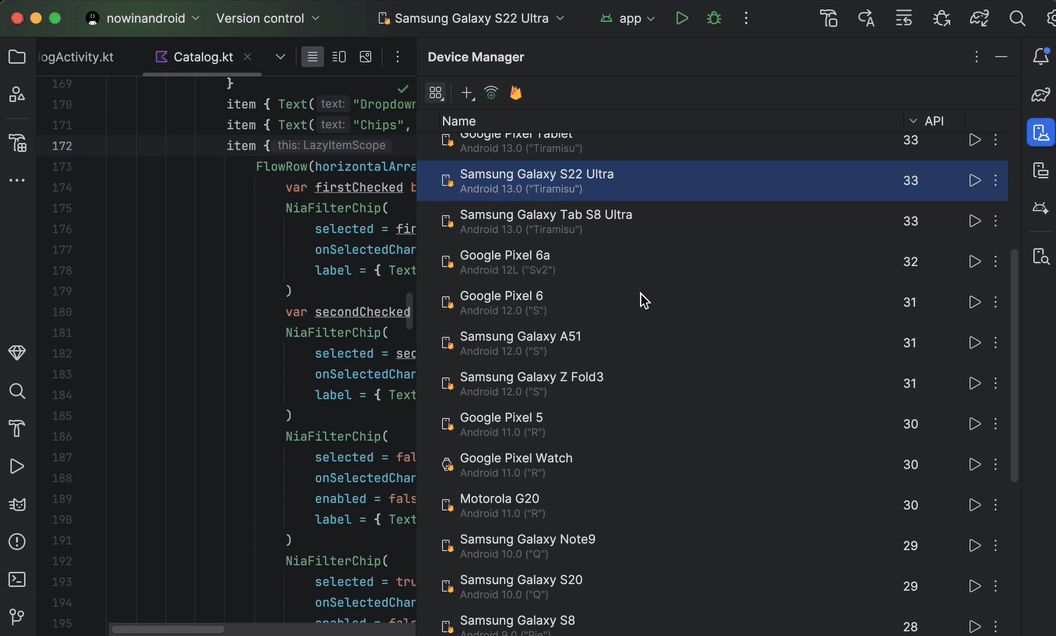
After connecting to a device, you can deploy your app, view the display, interact with the device (including rotating or unfolding the device), and anything else you might do with a device over a direct ADB over SSL connection—all without leaving Android Studio. When you're done using the device, Google wipes all your data and factory resets the device before making it available to another developer.
During the current beta period, you can use device streaming at no cost with Firebase projects on either a Spark or Blaze plan. To get started sign into your Developer account from Android Studio and select a Firebase project. If you don't already have a Firebase project, it's easy to create one. To learn more, go to Device Streaming in Android Studio.
App Quality Insights support for ANRs, custom data, and multi-events
Dive deeper into App Quality Insights (AQI) crash reports in Android Studio Jellyfish with support for ANR reports, custom data, and multi-events:
- Iterate through events: Now explore multiple events within a Crashlytics report in reverse chronological order, revealing patterns for faster debugging.
- Explore custom data: View custom key/values and logs for each crash report (find them in the Keys and Logs tabs after selecting a report).
- Analyze ANRs: Access and investigate ANRs directly within both the Android Vitals and Crashlytics tabs.
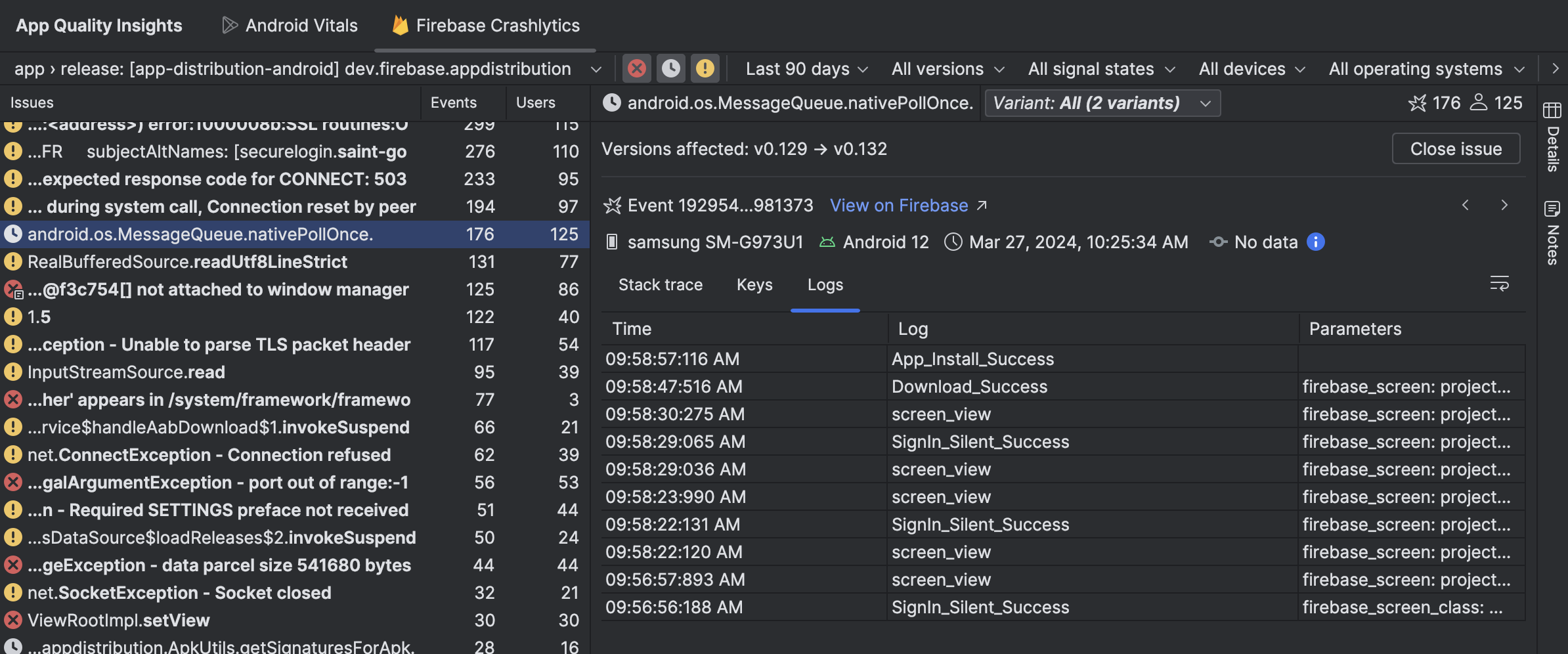
Embedded Layout Inspector
The Layout Inspector is now embedded by default in the Running Devices tool window. This integration saves screen real-estate, centralizes your workflow in a single tool window, and delivers significant performance gains—with a 50% improvement in rendering speeds. You can effortlessly toggle between deeply inspecting and interacting with your app, and use snapshots for 3D visualizations of your UI. Discover the full range of features at Debug your layout with Layout Inspector.
App Links Assistant supports web associations file validation
The App Links Assistant now supports validation of the Digital Asset Links JSON file that should be published on your website.
This feature extends the existing validation capabilities for the intent filters that you declare in the app's manifest file. For each domain that's declared in the manifest file, the Assistant parses the file on your website, performs seven validation checks, and provides a detailed explanation on how to fix any errors.
To get started:
- In Android Studio click Tools > App Links Assistant.
- Double-click Links to get a detailed view of the checks the Assistant performed and understand how to fix the misconfigurations.
Ensure a seamless user experience by validating that your JSON file is correctly formatted for upload to your domain.
Baseline Profile installation
Android Studio Jellyfish automatically compiles Baseline Profiles after installation on device for projects that use AGP 8.4 or higher. This covers Baseline Profiles that have been generated through a Baseline Profile Generator module or from libraries like Compose. The automatic installation lets you experience the performance benefits of Baseline Profiles when installing your release app locally, and when using low-overhead profiling.
New colorblind checks in Compose UI Check
Compose UI Check includes new colorblind simulations and checks, empowering you to craft visually accessible experiences for all users. Simply enter UI Check mode from Compose Preview to view your Compose UI in different types of color vision deficiencies to ensure your designs remain clear and usable.
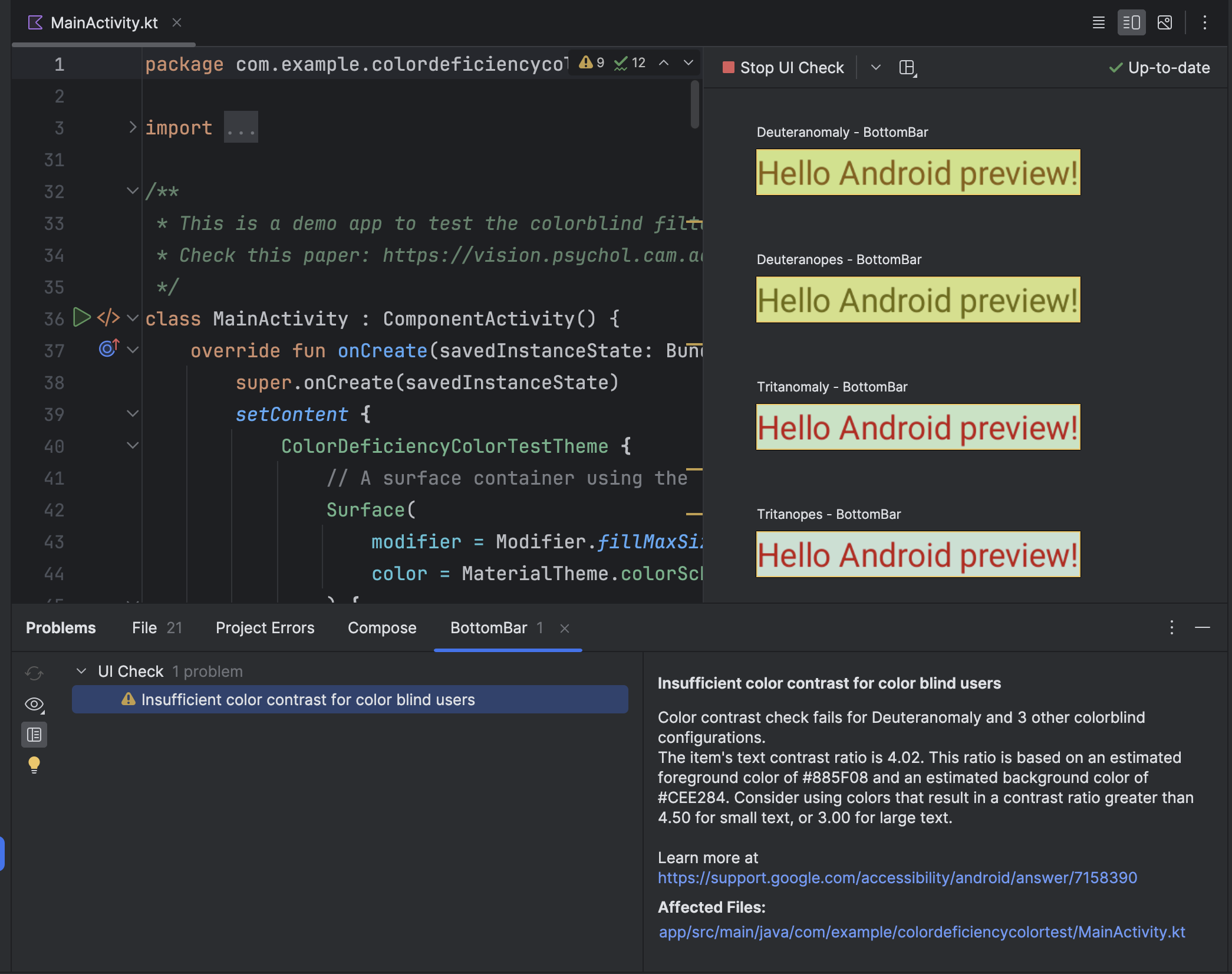
Redirect audio using device mirroring
Starting with Android Studio Jellyfish Canary 5, you can redirect audio from connected physical devices to your computer speakers or headphones. With audio redirection, keep your headphones connected to your computer and listen to both the computer and connected phone without having to manually reconnect to one device and then another. To enable audio redirection, go to Android Studio > Settings > Tools > Device Mirroring and select Redirect audio from local devices. Note that audio is always redirected, regardless of the settings, for Firebase Test Lab devices running Android 12 or higher.
IntelliJ 2023.3 platform updates
Android Studio Jellyfish includes the IntelliJ 2023.3 platform release, which has many new features such as comprehensive support for the latest Java 21 programing language features, an intuitive floating toolbar with editing actions, and a Run to Cursor inlay option in the debugger to speed up your workflow. To learn more see the IntelliJ release notes.
