The following are new features in Android Studio Giraffe.
Use Live Edit to update composables in real time
Live Edit lets you update composables in emulators and physical devices in real time. Edit composables and see the UI changes on the running device without re-deploying your app. This capability minimizes context switches between writing and building your app, letting you focus on writing code longer without interruption. To try Live Edit, use AGP 8.1 or higher and Compose 1.3.0 or higher.
To learn more, see the Live Edit documentation.
New UI preview
Android Studio Giraffe introduces support for the new UI theme from IntelliJ. To opt in to this option, go to Android Studio > Settings > Appearance & Behavior.
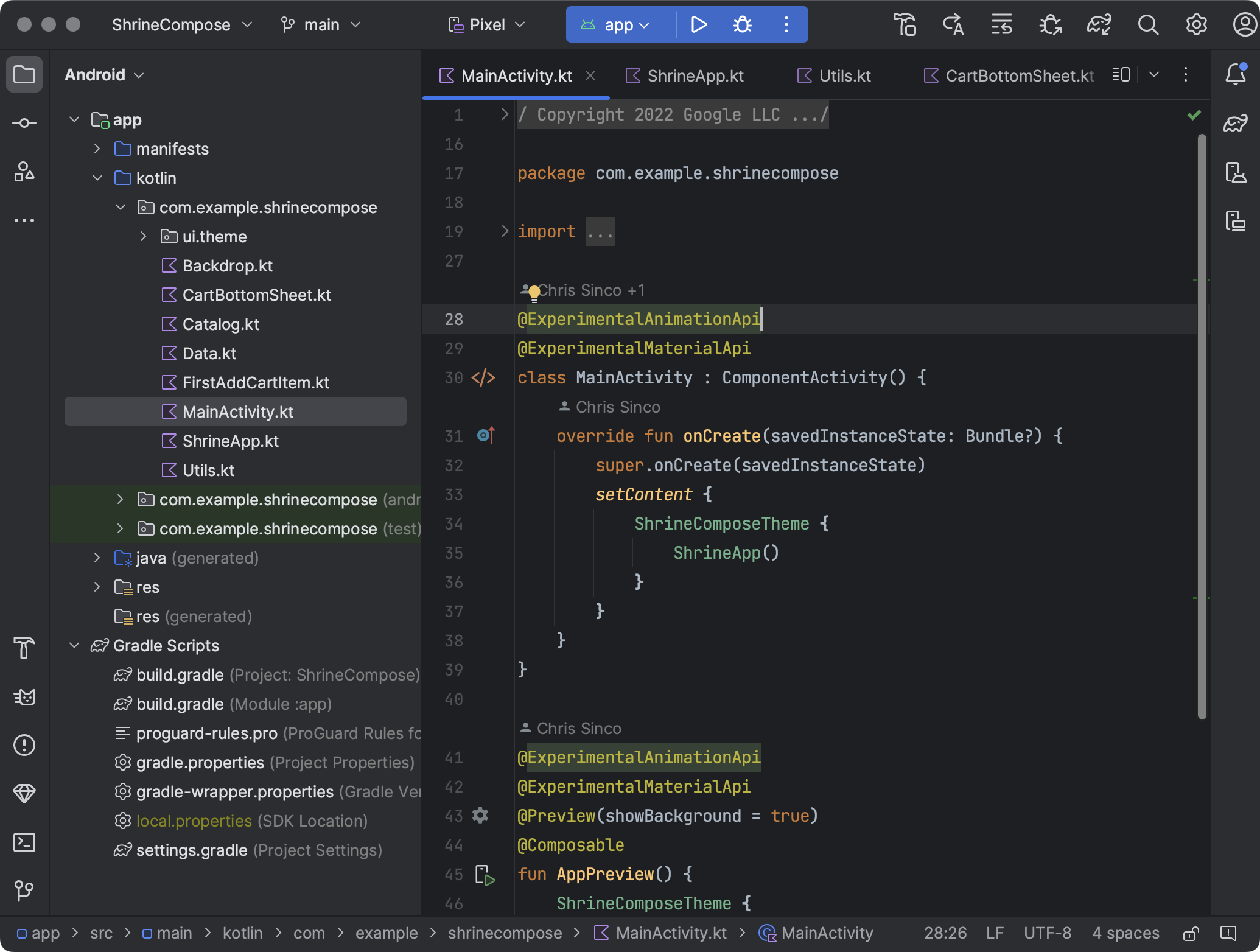
The redesigned theme aims to reduce visual complexity, provide easier access to essential features, and disclose complex features as needed — resulting in a modern, cleaner look and feel. The key changes are:
- Simplified main toolbar with new VCS, Project, and Run widgets
- Tool windows have a new layout
- New Light and Dark color themes with improved contrast and consistent color palettes
- New icon set for improved legibility
For a full list of changes, see the IntelliJ new UI documentation.
If you'd like to provide feedback on the new UI in Android Studio, file a bug.
New API support for Compose Animation Preview
Compose Animation Preview
now also supports
animate*AsState,
CrossFade,
rememberInfiniteTransition,
and AnimatedContent
(in addition to
updateTransition and
AnimatedVisibility). To use
these additional APIs with Compose Animation Preview, upgrade to Android Studio
Giraffe Canary 3 and Compose 1.4.0-alpha04 or higher.
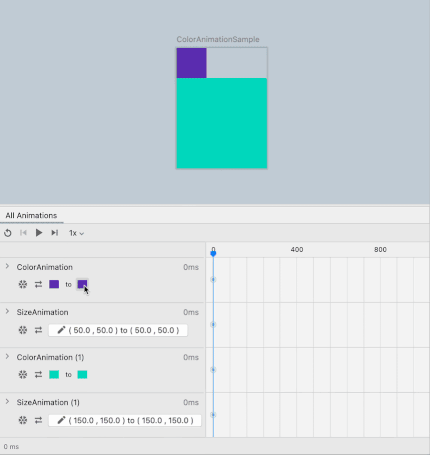
Support for Grammatical Inflection API
Android Studio Giraffe Canary 7 introduces support for the Grammatical Inflection API (available as of Android 14 Developer Preview 1).
This new feature lets you personalize the UI for your users by adding translations inflected based on your user's grammatical gender when required. You can add grammatically masculine, feminine, or neutral translations. When no grammatically inflected translation is provided for a string, Android displays the default translation for the language.
View and manage processes in the Device Explorer
Android Studio Giraffe includes an updated Device Explorer, known as the Device
File Explorer in previous versions of Android Studio. In the Device Explorer,
files and related actions are located in the Files tab. In the new
Processes tab, view a list of debuggable processes for the connected device.
From there you can also select a process and perform a kill
 ,
force-stop
,
force-stop
 ,
or attach the debugger to a given process
,
or attach the debugger to a given process
 .
.
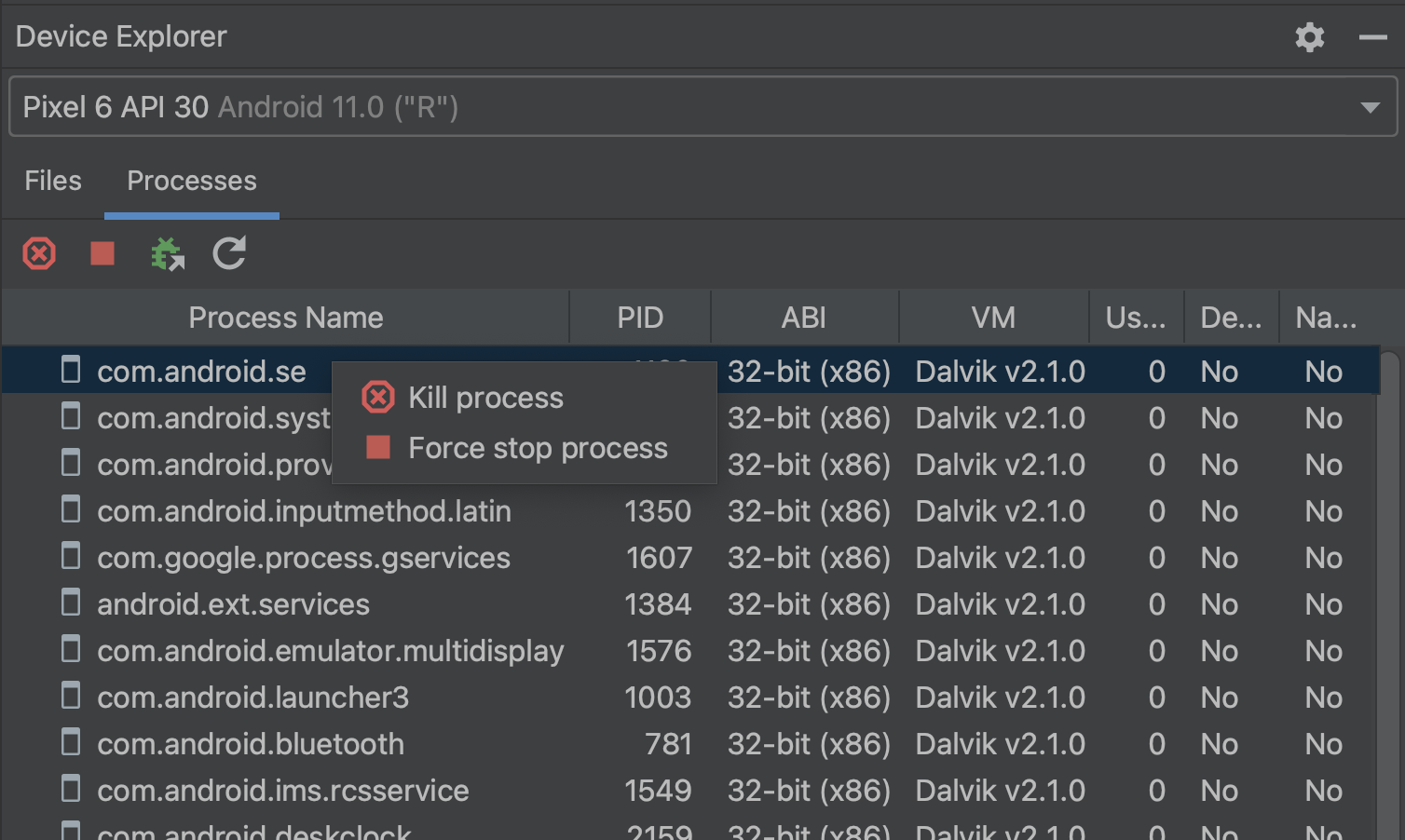
New Android SDK Upgrade Assistant
Starting with Android Studio Giraffe, see the steps required to upgrade the
targetSdkVersion, or
the API level that your app targets, directly in the Studio IDE. The Android SDK
Upgrade Assistant pulls documentation directly into its tool window, so you
don't have to jump back and forth between your browser and the IDE.
The Android SDK Upgrade Assistant helps you save time and effort when updating
the targetSdkVersion:
- For each migration step, it highlights the major breaking changes and how to address them.
- It filters the full list of changes to only show steps relevant to your app.
To open the Android SDK Upgrade Assistant, go to
Tools > Android SDK Upgrade Assistant. In the Assistant panel, select
the API level that you want to upgrade to for guidance. For the best experience,
you should upgrade targetSdkVersion values one level at a time.
To help us create the best experience for you, submit feedback and bugs.
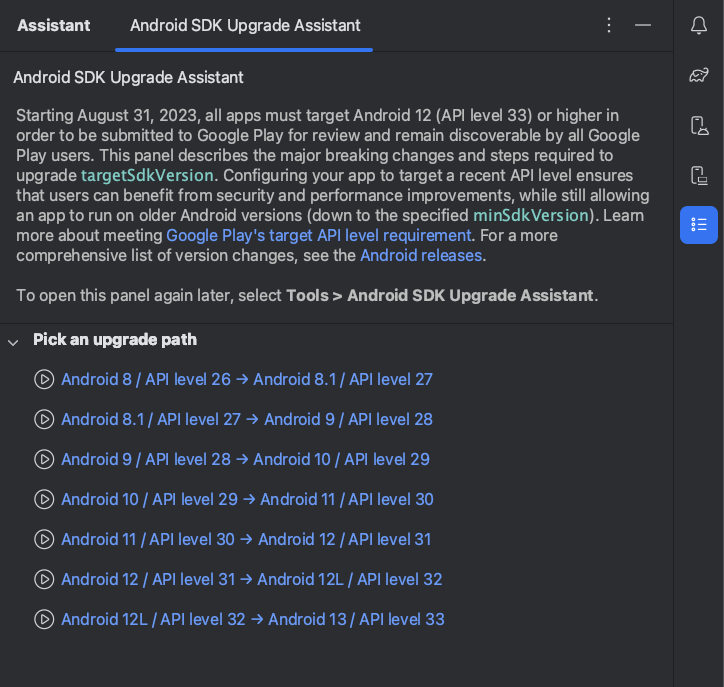
Enhanced diagnostic tools and bug reporting
Android Studio Giraffe Canary 8 introduces new diagnostic tools that make it easier to report bugs with relevant log files attached. To use the new diagnostic report generator, follow these steps:
- To launch the tool, click Help > Collect Logs and Diagnostic Data. A dialog appears that lets you choose which files to include.
- Check or un-check specific files to include in your diagnostic report. Click a specific file in the menu to see a preview of it.
- When you're ready to export the diagnostic report, agree to the terms and click Create.
- Select the location where you want to save the diagnostic report zip file and click Save.
As part of this enhancement, the bug reporting template (Help > Submit feedback) has also been updated to emphasize the importance of attaching log files. If you file a bug, be sure to attach logs because they help us isolate the issue and are an essential first step to our debugging process.
Make selected modules toolbar button
Starting with Android Studio Giraffe Canary 10, build only the current module
you're working on by selecting the Make Selected Modules  build option in the toolbar. This new option lets you
check that the code you just wrote compiles without building more than needed.
Alternatively, build your entire project by clicking the arrow next to the build
button and selecting Make Project.
build option in the toolbar. This new option lets you
check that the code you just wrote compiles without building more than needed.
Alternatively, build your entire project by clicking the arrow next to the build
button and selecting Make Project.
Download info during sync
The Sync tool window now includes a summary of time spent downloading dependencies and a detailed view of downloads per repository. This view updates live as sync takes place. You can use this information to determine whether unexpected dependency downloads are negatively impacting your sync performance. Since Gradle resolves dependencies by searching through each repository in the declared order, it's important to list the repository that hosts most dependencies at the top of the repository configuration list. Additionally, if you see a high number of failed requests for a specific repository, it could indicate that the repository should be removed or moved lower in your repository configuration.
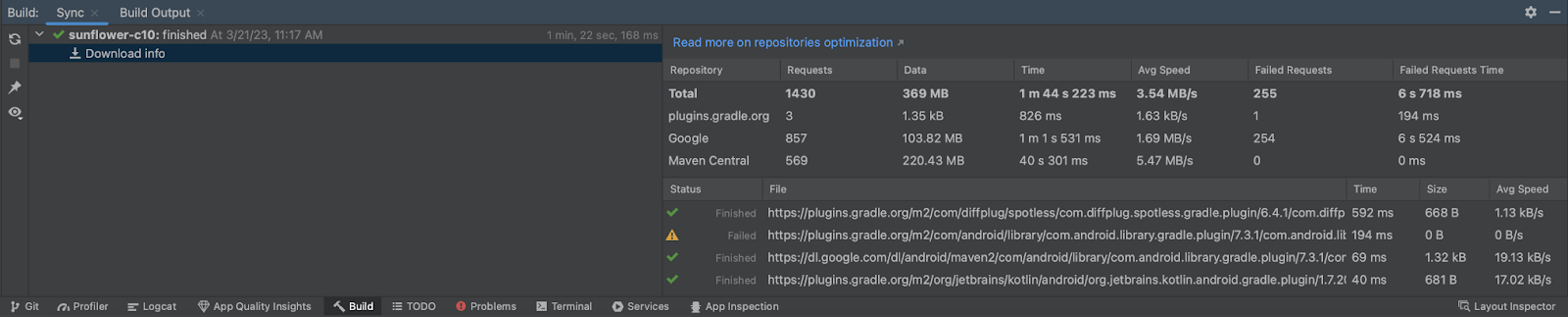
This download info is also available during builds in the Build tool window and Build Analyzer.
