In order to use the MediaRouter framework within your app, you must get an instance
of the MediaRouter object and attach a
MediaRouter.Callback object to listen for routing events.
Content sent over a media route passes through the route's
associated MediaRouteProvider (except in a few special cases,
such as a Bluetooth output device). Figure 1 provides a high-level view of the
classes used to route content between devices.
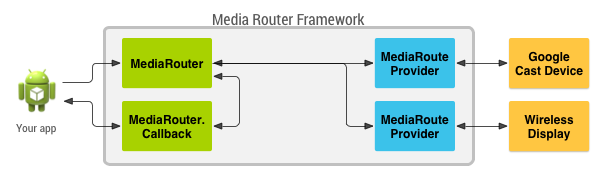
Figure 1. Overview of key media router classes used by apps.
Note: If you want your app to support Google Cast devices, you should use the Cast SDK and build your app as a Cast sender. Follow the directions in the Cast documentation instead of using the MediaRouter framework directly.
The media route button
Android apps should use a media route button to control media routing. The MediaRouter framework provides a standard interface for the button, which helps users recognize and use routing when it's available. The media route button is usually placed on the right side of your app's action bar, as shown in Figure 2.
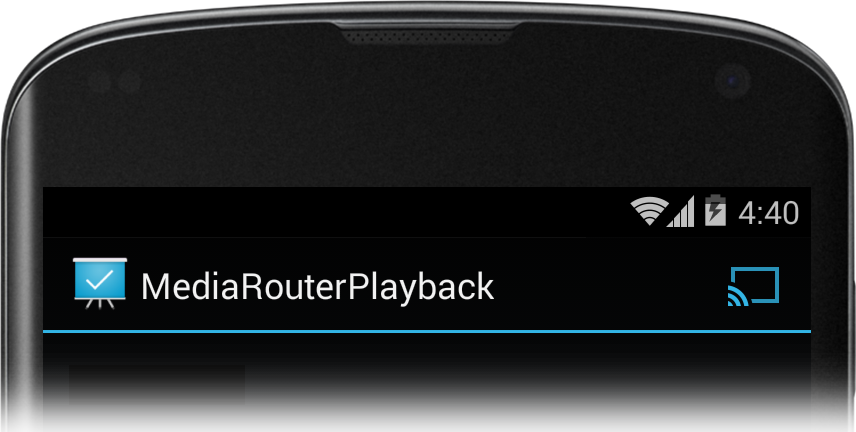
Figure 2. Media route button in the action bar.
When the user presses the media route button, the available media routes appear in a list as shown in figure 3.
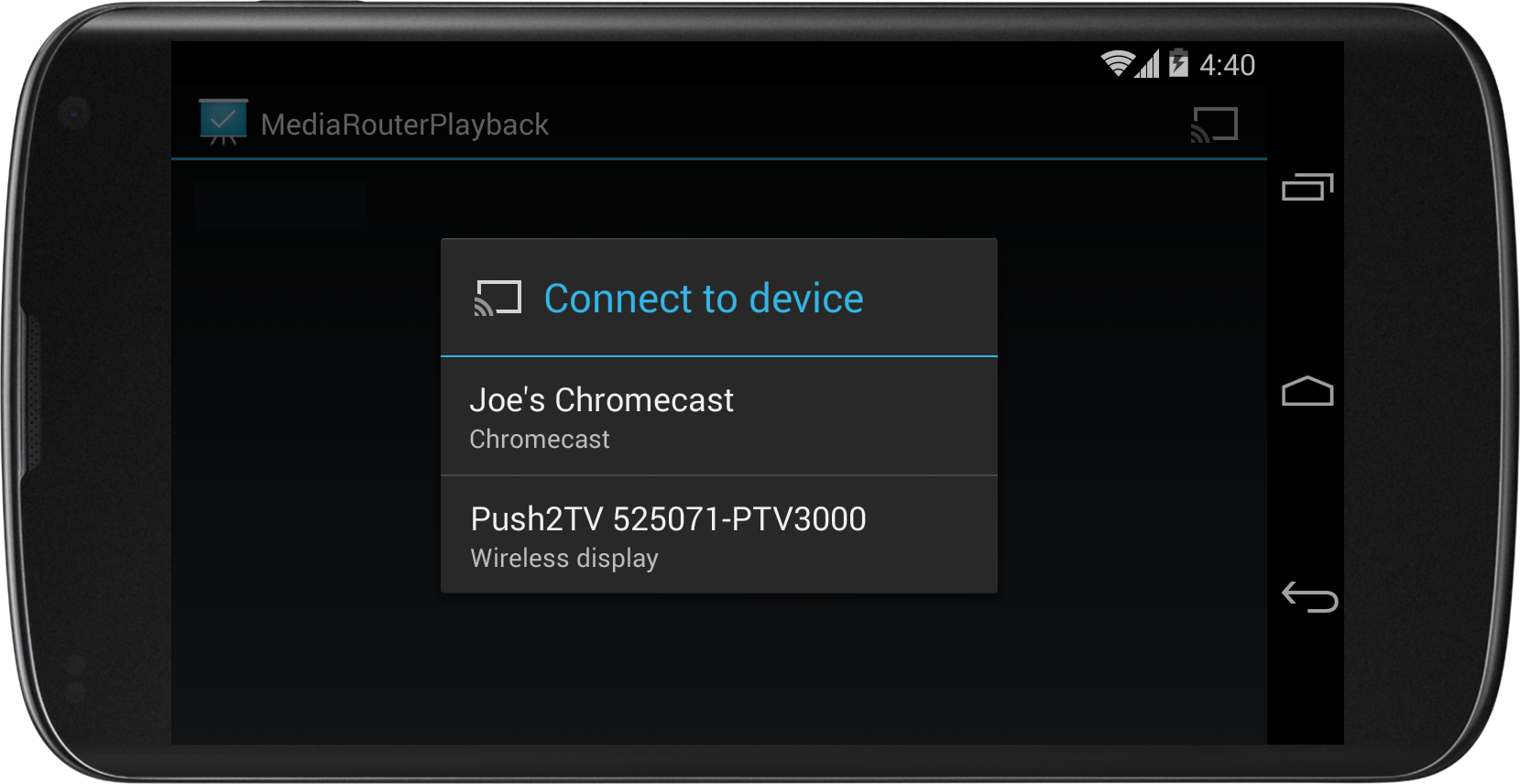
Figure 3. A list of available media routes, shown after pressing the media route button.
Follow these steps to create a media route button:
- Use an AppCompatActivity
- Define the media route button menu item
- Create a MediaRouteSelector
- Add the media route button to the action bar
- Create and manage the MediaRouter.Callback methods in your activity's lifecycle
This section describes the first four steps. The next section describes Callback methods.
Use an AppCompatActivity
When you use the media router framework in an activity you should extend
the activity from AppCompatActivity and import the
package androidx.appcompat.app. You must add the
androidx.appcompat:appcompat
and androidx.mediarouter:mediarouter
support libraries to your app development project. For more information on adding support libraries
to your project, see Getting started with Android Jetpack.
Caution: Be sure to use the androidx
implementation of the media router framework. Do not use the older android.media package.
Define the media route button menu item
Create an xml file that defines a menu item for the media route button.
The item's action should be the MediaRouteActionProvider class.
Here is an example file:
// myMediaRouteButtonMenuItem.xml <?xml version="1.0" encoding="utf-8"?> <menu xmlns:android="http://schemas.android.com/apk/res/android" xmlns:app="http://schemas.android.com/apk/res-auto" > <item android:id="@+id/media_route_menu_item" android:title="@string/media_route_menu_title" app:actionProviderClass="androidx.mediarouter.app.MediaRouteActionProvider" app:showAsAction="always" /> </menu>
Create a MediaRouteSelector
The routes that appear in the media route button menu are determined by a MediaRouteSelector.
Extend your activity from AppCompatActivity
and build the selector when the activity is created calling MediaRouteSelector.Builder
from the onCreate() method as shown
in the following code sample. Note that the selector is saved in a class variable, and the allowable route types are specified
by adding MediaControlIntent objects:
Kotlin
class MediaRouterPlaybackActivity : AppCompatActivity() { private var mSelector: MediaRouteSelector? = null override fun onCreate(savedInstanceState: Bundle?) { super.onCreate(savedInstanceState) setContentView(R.layout.activity_main) // Create a route selector for the type of routes your app supports. mSelector = MediaRouteSelector.Builder() // These are the framework-supported intents .addControlCategory(MediaControlIntent.CATEGORY_REMOTE_PLAYBACK) .build() } }
Java
public class MediaRouterPlaybackActivity extends AppCompatActivity { private MediaRouteSelector mSelector; @Override protected void onCreate(Bundle savedInstanceState) { super.onCreate(savedInstanceState); setContentView(R.layout.activity_main); // Create a route selector for the type of routes your app supports. mSelector = new MediaRouteSelector.Builder() // These are the framework-supported intents .addControlCategory(MediaControlIntent.CATEGORY_REMOTE_PLAYBACK) .build(); } }
For most applications, the only
route type needed is CATEGORY_REMOTE_PLAYBACK. This route type treats the device running your app as a remote control.
The connected receiver device handles all content data retrieval, decoding, and playback.
This is how apps that support Google Cast, like
Chromecast, work.
A few manufacturers support a special routing option called "secondary output." With this routing, your
media app retrieves, renders, and streams video or music directly to the screen and/or speakers on the selected remote receiver device.
Use secondary output to send content to wireless-enabled music systems or video displays. To enable the discovery and
selection of these devices, you need to add the
CATEGORY_LIVE_AUDIO or
CATEGORY_LIVE_VIDEO
control categories to the MediaRouteSelector. You also need to create and handle your own Presentation dialog.
Add the media route button to the action bar
With the media route menu and MediaRouteSelector defined, you can now add the media route button to an activity.
Override the onCreateOptionsMenu() method for each of your activities to add an options
menu.
Kotlin
override fun onCreateOptionsMenu(menu: Menu): Boolean { super.onCreateOptionsMenu(menu) // Inflate the menu and configure the media router action provider. menuInflater.inflate(R.menu.sample_media_router_menu, menu) // Attach the MediaRouteSelector to the menu item val mediaRouteMenuItem = menu.findItem(R.id.media_route_menu_item) val mediaRouteActionProvider = MenuItemCompat.getActionProvider(mediaRouteMenuItem) as MediaRouteActionProvider // Attach the MediaRouteSelector that you built in onCreate() selector?.also(mediaRouteActionProvider::setRouteSelector) // Return true to show the menu. return true }
Java
@Override public boolean onCreateOptionsMenu(Menu menu) { super.onCreateOptionsMenu(menu); // Inflate the menu and configure the media router action provider. getMenuInflater().inflate(R.menu.sample_media_router_menu, menu); // Attach the MediaRouteSelector to the menu item MenuItem mediaRouteMenuItem = menu.findItem(R.id.media_route_menu_item); MediaRouteActionProvider mediaRouteActionProvider = (MediaRouteActionProvider)MenuItemCompat.getActionProvider( mediaRouteMenuItem); // Attach the MediaRouteSelector that you built in onCreate() mediaRouteActionProvider.setRouteSelector(selector); // Return true to show the menu. return true; }
For more information about implementing the action bar in your app, see the Action Bar developer guide.
You can also add a media route button as a MediaRouteButton in any
view. You must attach a MediaRouteSelector to the button using the setRouteSelector() method. See the
Google Cast Design Checklist
for guidelines on incorporating the media route button into your application.
MediaRouter callbacks
All the apps running on the same device share a single MediaRouter instance and its routes
(filtered per app by the app's MediaRouteSelector). Each activity communicates with the MediaRouter
using its own implementation of MediaRouter.Callback
methods. The MediaRouter calls the callback methods whenever the user selects, changes, or disconnects a route.
There are several methods in the callback that you can override to receive information about
routing events. At a minimum, your implementation of the MediaRouter.Callback class should override
onRouteSelected() and
onRouteUnselected().
Since the MediaRouter is a shared resource, your app needs to manage its MediaRouter callbacks in response to the usual activity lifecycle callbacks:
- When the activity is created (
onCreate(Bundle)) grab a pointer to theMediaRouterand hold onto it for the lifetime of the app. - Attach callbacks to MediaRouter when the activity becomes visible (
onStart()), and detach them when it is hidden (onStop()).
The following code sample demonstrates how to
create and save the callback object, how to
obtain an instance of MediaRouter, and how to manage callbacks.
Note the use of the CALLBACK_FLAG_REQUEST_DISCOVERY flag when attaching the callbacks in onStart().
This allows your MediaRouteSelector to refresh the media route button's
list of available routes.
Kotlin
class MediaRouterPlaybackActivity : AppCompatActivity() { private var mediaRouter: MediaRouter? = null private var mSelector: MediaRouteSelector? = null // Variables to hold the currently selected route and its playback client private var mRoute: MediaRouter.RouteInfo? = null private var remotePlaybackClient: RemotePlaybackClient? = null // Define the Callback object and its methods, save the object in a class variable private val mediaRouterCallback = object : MediaRouter.Callback() { override fun onRouteSelected(router: MediaRouter, route: MediaRouter.RouteInfo) { Log.d(TAG, "onRouteSelected: route=$route") if (route.supportsControlCategory(MediaControlIntent.CATEGORY_REMOTE_PLAYBACK)) { // Stop local playback (if necessary) // ... // Save the new route mRoute = route // Attach a new playback client remotePlaybackClient = RemotePlaybackClient(this@MediaRouterPlaybackActivity, mRoute) // Start remote playback (if necessary) // ... } } override fun onRouteUnselected( router: MediaRouter, route: MediaRouter.RouteInfo, reason: Int ) { Log.d(TAG, "onRouteUnselected: route=$route") if (route.supportsControlCategory(MediaControlIntent.CATEGORY_REMOTE_PLAYBACK)) { // Changed route: tear down previous client mRoute?.also { remotePlaybackClient?.release() remotePlaybackClient = null } // Save the new route mRoute = route when (reason) { MediaRouter.UNSELECT_REASON_ROUTE_CHANGED -> { // Resume local playback (if necessary) // ... } } } } } // Retain a pointer to the MediaRouter override fun onCreate(savedInstanceState: Bundle?) { super.onCreate(savedInstanceState) setContentView(R.layout.activity_main) // Get the media router service. mediaRouter = MediaRouter.getInstance(this) ... } // Use this callback to run your MediaRouteSelector to generate the // list of available media routes override fun onStart() { mSelector?.also { selector -> mediaRouter?.addCallback(selector, mediaRouterCallback, MediaRouter.CALLBACK_FLAG_REQUEST_DISCOVERY) } super.onStart() } // Remove the selector on stop to tell the media router that it no longer // needs to discover routes for your app. override fun onStop() { mediaRouter?.removeCallback(mediaRouterCallback) super.onStop() } ... }
Java
public class MediaRouterPlaybackActivity extends AppCompatActivity { private MediaRouter mediaRouter; private MediaRouteSelector mSelector; // Variables to hold the currently selected route and its playback client private MediaRouter.RouteInfo mRoute; private RemotePlaybackClient remotePlaybackClient; // Define the Callback object and its methods, save the object in a class variable private final MediaRouter.Callback mediaRouterCallback = new MediaRouter.Callback() { @Override public void onRouteSelected(MediaRouter router, RouteInfo route) { Log.d(TAG, "onRouteSelected: route=" + route); if (route.supportsControlCategory( MediaControlIntent.CATEGORY_REMOTE_PLAYBACK)){ // Stop local playback (if necessary) // ... // Save the new route mRoute = route; // Attach a new playback client remotePlaybackClient = new RemotePlaybackClient(this, mRoute); // Start remote playback (if necessary) // ... } } @Override public void onRouteUnselected(MediaRouter router, RouteInfo route, int reason) { Log.d(TAG, "onRouteUnselected: route=" + route); if (route.supportsControlCategory( MediaControlIntent.CATEGORY_REMOTE_PLAYBACK)){ // Changed route: tear down previous client if (mRoute != null && remotePlaybackClient != null) { remotePlaybackClient.release(); remotePlaybackClient = null; } // Save the new route mRoute = route; if (reason != MediaRouter.UNSELECT_REASON_ROUTE_CHANGED) { // Resume local playback (if necessary) // ... } } } } // Retain a pointer to the MediaRouter @Override protected void onCreate(Bundle savedInstanceState) { super.onCreate(savedInstanceState); setContentView(R.layout.activity_main); // Get the media router service. mediaRouter = MediaRouter.getInstance(this); ... } // Use this callback to run your MediaRouteSelector to generate the list of available media routes @Override public void onStart() { mediaRouter.addCallback(mSelector, mediaRouterCallback, MediaRouter.CALLBACK_FLAG_REQUEST_DISCOVERY); super.onStart(); } // Remove the selector on stop to tell the media router that it no longer // needs to discover routes for your app. @Override public void onStop() { mediaRouter.removeCallback(mediaRouterCallback); super.onStop(); } ... }
The media router framework also provides a
MediaRouteDiscoveryFragment class, which takes care of adding and
removing the callback for an activity.
Note: If you are writing a music playback app and want the app to play
music while it is in the background, you must build a Service for playback
and call the media router framework from the Service's lifecycle callbacks.
Controlling a remote playback route
When you select a remote playback route your app acts as a remote control. The device at the other end of the route
handles all content data retrieval, decoding, and playback functions. The controls in your app's UI communicate with the receiver device using a
RemotePlaybackClient object.
The RemotePlaybackClient class provides additional methods
for managing content playback. Here are a few of the key playback methods from the RemotePlaybackClient class:
play()— Play a specific media file, specified by aUri.pause()— Pause the currently playing media track.resume()— Continue playing the current track after a pause command.seek()— Move to a specific position in the current track.release()— Tear down the connection from your app to the remote playback device.
You can use these methods to attach actions to the playback controls that you provide in your app. Most of these methods also allow you to include a callback object so you can monitor the progress of the playback task or control request.
The RemotePlaybackClient class also supports queueing of
multiple media items for playback and management of the media queue.
Sample code
The Android BasicMediaRouter and MediaRouter samples further demonstrate the use of the MediaRouter API.
