Your app must declare the MediaBrowserService with an intent-filter in its manifest. You can choose your own service name; in the following example, it is "MediaPlaybackService."
<service android:name=".MediaPlaybackService">
<intent-filter>
<action android:name="android.media.browse.MediaBrowserService" />
</intent-filter>
</service>
Note: The recommended implementation of MediaBrowserService
is MediaBrowserServiceCompat.
which is defined in the
media-compat support library.
Throughout this page the term "MediaBrowserService" refers to an instance of
of MediaBrowserServiceCompat.
Initialize the media session
When the service receives the onCreate() lifecycle callback method it should perform these steps:
- Create and initialize the media session
- Set the media session callback
- Set the media session token
The onCreate() code below demonstrates these steps:
Kotlin
private const val MY_MEDIA_ROOT_ID = "media_root_id" private const val MY_EMPTY_MEDIA_ROOT_ID = "empty_root_id" class MediaPlaybackService : MediaBrowserServiceCompat() { private var mediaSession: MediaSessionCompat? = null private lateinit var stateBuilder: PlaybackStateCompat.Builder override fun onCreate() { super.onCreate() // Create a MediaSessionCompat mediaSession = MediaSessionCompat(baseContext, LOG_TAG).apply { // Enable callbacks from MediaButtons and TransportControls setFlags(MediaSessionCompat.FLAG_HANDLES_MEDIA_BUTTONS or MediaSessionCompat.FLAG_HANDLES_TRANSPORT_CONTROLS ) // Set an initial PlaybackState with ACTION_PLAY, so media buttons can start the player stateBuilder = PlaybackStateCompat.Builder() .setActions(PlaybackStateCompat.ACTION_PLAY or PlaybackStateCompat.ACTION_PLAY_PAUSE ) setPlaybackState(stateBuilder.build()) // MySessionCallback() has methods that handle callbacks from a media controller setCallback(MySessionCallback()) // Set the session's token so that client activities can communicate with it. setSessionToken(sessionToken) } } }
Java
public class MediaPlaybackService extends MediaBrowserServiceCompat { private static final String MY_MEDIA_ROOT_ID = "media_root_id"; private static final String MY_EMPTY_MEDIA_ROOT_ID = "empty_root_id"; private MediaSessionCompat mediaSession; private PlaybackStateCompat.Builder stateBuilder; @Override public void onCreate() { super.onCreate(); // Create a MediaSessionCompat mediaSession = new MediaSessionCompat(context, LOG_TAG); // Enable callbacks from MediaButtons and TransportControls mediaSession.setFlags( MediaSessionCompat.FLAG_HANDLES_MEDIA_BUTTONS | MediaSessionCompat.FLAG_HANDLES_TRANSPORT_CONTROLS); // Set an initial PlaybackState with ACTION_PLAY, so media buttons can start the player stateBuilder = new PlaybackStateCompat.Builder() .setActions( PlaybackStateCompat.ACTION_PLAY | PlaybackStateCompat.ACTION_PLAY_PAUSE); mediaSession.setPlaybackState(stateBuilder.build()); // MySessionCallback() has methods that handle callbacks from a media controller mediaSession.setCallback(new MySessionCallback()); // Set the session's token so that client activities can communicate with it. setSessionToken(mediaSession.getSessionToken()); } }
Manage client connections
A MediaBrowserService has two methods that handle client connections:
onGetRoot() controls
access to the service, and
onLoadChildren()
provides the ability for a client to build and display a menu of the MediaBrowserService's content hierarchy.
Controlling client connections with onGetRoot()
The onGetRoot() method returns the root node of the content hierarchy. If the
method returns null, the connection is refused.
To allow clients to connect to your service and browse its media content, onGetRoot() must return a non-null BrowserRoot which is a root ID that represents your content hierarchy.
To allow clients to connect to your MediaSession without browsing, onGetRoot() must still return a non-null BrowserRoot, but the root ID should represent an empty content hierarchy.
A typical implementation of onGetRoot() might look like this:
Kotlin
override fun onGetRoot( clientPackageName: String, clientUid: Int, rootHints: Bundle? ): MediaBrowserServiceCompat.BrowserRoot { // (Optional) Control the level of access for the specified package name. // You'll need to write your own logic to do this. return if (allowBrowsing(clientPackageName, clientUid)) { // Returns a root ID that clients can use with onLoadChildren() to retrieve // the content hierarchy. MediaBrowserServiceCompat.BrowserRoot(MY_MEDIA_ROOT_ID, null) } else { // Clients can connect, but this BrowserRoot is an empty hierarchy // so onLoadChildren returns nothing. This disables the ability to browse for content. MediaBrowserServiceCompat.BrowserRoot(MY_EMPTY_MEDIA_ROOT_ID, null) } }
Java
@Override public BrowserRoot onGetRoot(String clientPackageName, int clientUid, Bundle rootHints) { // (Optional) Control the level of access for the specified package name. // You'll need to write your own logic to do this. if (allowBrowsing(clientPackageName, clientUid)) { // Returns a root ID that clients can use with onLoadChildren() to retrieve // the content hierarchy. return new BrowserRoot(MY_MEDIA_ROOT_ID, null); } else { // Clients can connect, but this BrowserRoot is an empty hierarchy // so onLoadChildren returns nothing. This disables the ability to browse for content. return new BrowserRoot(MY_EMPTY_MEDIA_ROOT_ID, null); } }
In some cases, you might want to control who can connect
to your MediaBrowserService. One way is to use an access control list (ACL)
that specifies which connections are allowed, or alternatively enumerates
which connections should be forbidden. For an example of how to implement an ACL
that allows specific connections, see the
PackageValidator
class in the Universal Android Music Player
sample app.
You should consider providing different content hierarchies depending on
what type of client is making the query. In particular, Android Auto limits how
users interact with audio apps. For more information, see Playing Audio for
Auto. You
can look at the clientPackageName at connection time to determine the client
type, and return a different BrowserRoot depending on the client (or rootHints
if any).
Communicating content with onLoadChildren()
After the client connects, it can traverse the content hierarchy by making repeated calls to MediaBrowserCompat.subscribe() to build a local representation of the UI. The subscribe() method sends the callback onLoadChildren() to the service, which returns a list of MediaBrowser.MediaItem objects.
Each MediaItem has a unique ID string, which is an opaque token. When a client wants to open a submenu or play an item, it passes the ID. Your service is responsible for associating the ID with the appropriate menu node or content item.
A simple implementation of onLoadChildren() might look like this:
Kotlin
override fun onLoadChildren( parentMediaId: String, result: MediaBrowserServiceCompat.Result<List<MediaBrowserCompat.MediaItem>> ) { // Browsing not allowed if (MY_EMPTY_MEDIA_ROOT_ID == parentMediaId) { result.sendResult(null) return } // Assume for example that the music catalog is already loaded/cached. val mediaItems = emptyList<MediaBrowserCompat.MediaItem>() // Check if this is the root menu: if (MY_MEDIA_ROOT_ID == parentMediaId) { // Build the MediaItem objects for the top level, // and put them in the mediaItems list... } else { // Examine the passed parentMediaId to see which submenu we're at, // and put the children of that menu in the mediaItems list... } result.sendResult(mediaItems) }
Java
@Override public void onLoadChildren(final String parentMediaId, final Result<List<MediaItem>> result) { // Browsing not allowed if (TextUtils.equals(MY_EMPTY_MEDIA_ROOT_ID, parentMediaId)) { result.sendResult(null); return; } // Assume for example that the music catalog is already loaded/cached. List<MediaItem> mediaItems = new ArrayList<>(); // Check if this is the root menu: if (MY_MEDIA_ROOT_ID.equals(parentMediaId)) { // Build the MediaItem objects for the top level, // and put them in the mediaItems list... } else { // Examine the passed parentMediaId to see which submenu we're at, // and put the children of that menu in the mediaItems list... } result.sendResult(mediaItems); }
Note: MediaItem objects delivered by the MediaBrowserService
should not contain icon bitmaps. Use a Uri instead by calling
setIconUri()
when you build the MediaDescription for each item.
For an example of how to implement onLoadChildren(), see the Universal Android Music Player sample app.
The media browser service lifecycle
The behavior of an Android service depends on whether it is started or bound to one or more clients. After a service is created, it can be started, bound, or both. In all of these states, it is fully functional and can perform the work it's designed to do. The difference is how long the service will exist. A bound service is not destroyed until all its bound clients unbind. A started service can be explicitly stopped and destroyed (assuming it is no longer bound to any clients).
When a MediaBrowser running in another activity connects to a MediaBrowserService, it binds the activity to the service, making the service bound (but not started). This default behavior is built into the MediaBrowserServiceCompat class.
A service that is only bound (and not started) is destroyed when all of its clients unbind. If your UI activity disconnects at this point, the service is destroyed. This isn't a problem if you haven't played any music yet. However, when playback starts, the user probably expects to continue listening even after switching apps. You don't want to destroy the player when you unbind the UI to work with another app.
For this reason, you need to be sure that the service is started when it begins
to play by calling startService(). A
started service must be explicitly stopped, whether or not it's bound. This
ensures that your player continues to perform even if the controlling UI
activity unbinds.
To stop a started service, call Context.stopService() or stopSelf(). The system stops and destroys the service as soon as possible. However, if one or more clients are still bound to the service, the call to stop the service is delayed until all its clients unbind.
The lifecycle of the MediaBrowserService is controlled by the way it is created, the number of clients that are bound to it, and the calls it receives from media session callbacks. To summarize:
- The service is created when it is started in response to a media button or when an activity binds to it (after connecting via its
MediaBrowser). - The media session
onPlay()callback should include code that callsstartService(). This ensures that the service starts and continues to run, even when all UIMediaBrowseractivities that are bound to it unbind. - The
onStop()callback should callstopSelf(). If the service was started, this stops it. In addition, the service is destroyed if there are no activities bound to it. Otherwise, the service remains bound until all its activities unbind. (If a subsequentstartService()call is received before the service is destroyed, the pending stop is cancelled.)
The following flowchart demonstrates how the lifecycle of a service is managed. The variable counter tracks the number of bound clients:
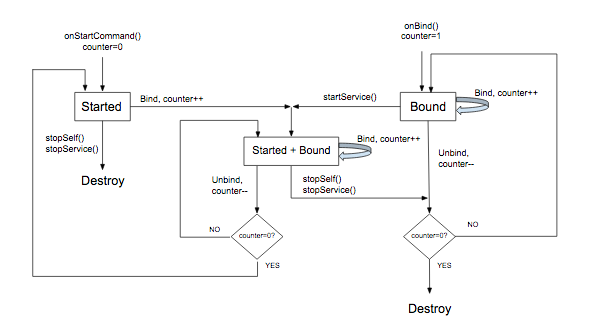
Using MediaStyle notifications with a foreground service
When a service is playing, it should be running in the foreground. This lets the system know that the service is performing a useful function and should not be killed if the system is low on memory. A foreground service must display a notification so the user knows about it and can optionally control it. The onPlay() callback should put the service in the foreground. (Note that this is a special meaning of "foreground." While Android considers the service in the foreground for purposes of process management, to the user the player is playing in the background while some other app is visible in the "foreground" on the screen.)
When a service runs in the foreground, it must display a notification, ideally with one or more transport controls. The notification should also include useful information from the session's metadata.
Build and display the notification when the player starts playing. The best place to do this is inside the MediaSessionCompat.Callback.onPlay() method.
The example below uses the
NotificationCompat.MediaStyle,
which is designed for media apps. It shows how to build a notification that displays metadata and transport controls. The convenience method
getController()
allows you to create a media controller directly from your media session.
Kotlin
// Given a media session and its context (usually the component containing the session) // Create a NotificationCompat.Builder // Get the session's metadata val controller = mediaSession.controller val mediaMetadata = controller.metadata val description = mediaMetadata.description val builder = NotificationCompat.Builder(context, channelId).apply { // Add the metadata for the currently playing track setContentTitle(description.title) setContentText(description.subtitle) setSubText(description.description) setLargeIcon(description.iconBitmap) // Enable launching the player by clicking the notification setContentIntent(controller.sessionActivity) // Stop the service when the notification is swiped away setDeleteIntent( MediaButtonReceiver.buildMediaButtonPendingIntent( context, PlaybackStateCompat.ACTION_STOP ) ) // Make the transport controls visible on the lockscreen setVisibility(NotificationCompat.VISIBILITY_PUBLIC) // Add an app icon and set its accent color // Be careful about the color setSmallIcon(R.drawable.notification_icon) color = ContextCompat.getColor(context, R.color.primaryDark) // Add a pause button addAction( NotificationCompat.Action( R.drawable.pause, getString(R.string.pause), MediaButtonReceiver.buildMediaButtonPendingIntent( context, PlaybackStateCompat.ACTION_PLAY_PAUSE ) ) ) // Take advantage of MediaStyle features setStyle(android.support.v4.media.app.NotificationCompat.MediaStyle() .setMediaSession(mediaSession.sessionToken) .setShowActionsInCompactView(0) // Add a cancel button .setShowCancelButton(true) .setCancelButtonIntent( MediaButtonReceiver.buildMediaButtonPendingIntent( context, PlaybackStateCompat.ACTION_STOP ) ) ) } // Display the notification and place the service in the foreground startForeground(id, builder.build())
Java
// Given a media session and its context (usually the component containing the session) // Create a NotificationCompat.Builder // Get the session's metadata MediaControllerCompat controller = mediaSession.getController(); MediaMetadataCompat mediaMetadata = controller.getMetadata(); MediaDescriptionCompat description = mediaMetadata.getDescription(); NotificationCompat.Builder builder = new NotificationCompat.Builder(context, channelId); builder // Add the metadata for the currently playing track .setContentTitle(description.getTitle()) .setContentText(description.getSubtitle()) .setSubText(description.getDescription()) .setLargeIcon(description.getIconBitmap()) // Enable launching the player by clicking the notification .setContentIntent(controller.getSessionActivity()) // Stop the service when the notification is swiped away .setDeleteIntent(MediaButtonReceiver.buildMediaButtonPendingIntent(context, PlaybackStateCompat.ACTION_STOP)) // Make the transport controls visible on the lockscreen .setVisibility(NotificationCompat.VISIBILITY_PUBLIC) // Add an app icon and set its accent color // Be careful about the color .setSmallIcon(R.drawable.notification_icon) .setColor(ContextCompat.getColor(context, R.color.primaryDark)) // Add a pause button .addAction(new NotificationCompat.Action( R.drawable.pause, getString(R.string.pause), MediaButtonReceiver.buildMediaButtonPendingIntent(context, PlaybackStateCompat.ACTION_PLAY_PAUSE))) // Take advantage of MediaStyle features .setStyle(new MediaStyle() .setMediaSession(mediaSession.getSessionToken()) .setShowActionsInCompactView(0) // Add a cancel button .setShowCancelButton(true) .setCancelButtonIntent(MediaButtonReceiver.buildMediaButtonPendingIntent(context, PlaybackStateCompat.ACTION_STOP))); // Display the notification and place the service in the foreground startForeground(id, builder.build());
When using MediaStyle notifications, be aware of the behavior of these NotificationCompat settings:
- When you use
setContentIntent(), your service starts automatically when the notification is clicked, a handy feature. - In an "untrusted" situation
like the lockscreen, the default visibility for notification contents is
VISIBILITY_PRIVATE. You probably want to see the transport controls on the lockscreen, soVISIBILITY_PUBLICis the way to go. - Be careful when you set the background color. In an ordinary notification in Android version 5.0 or later, the color is applied only to the background of the small app icon. But for MediaStyle notifications prior to Android 7.0, the color is used for the entire notification background. Test your background color. Go gentle on the eyes and avoid extremely bright or fluorescent colors.
These settings are available only when you are using NotificationCompat.MediaStyle:
- Use
setMediaSession()to associate the notification with your session. This allows third-party apps and companion devices to access and control the session. - Use
setShowActionsInCompactView()to add up to 3 actions to be shown in the notification's standard-sized contentView. (Here the pause button is specified.) - In Android 5.0 (API level 21) and later you can swipe away a notification to stop the
player once the service is no longer running in the foreground. You can't do
this in earlier versions. To allow users to remove the notification and stop playback
before Android 5.0 (API level 21), you can add a cancel button in the upper-right corner of the
notification by calling
setShowCancelButton(true)andsetCancelButtonIntent().
When you add the pause and cancel buttons, you'll need a PendingIntent to attach
to the playback action. The method MediaButtonReceiver.buildMediaButtonPendingIntent() does the job of converting
a PlaybackState action into a PendingIntent.
