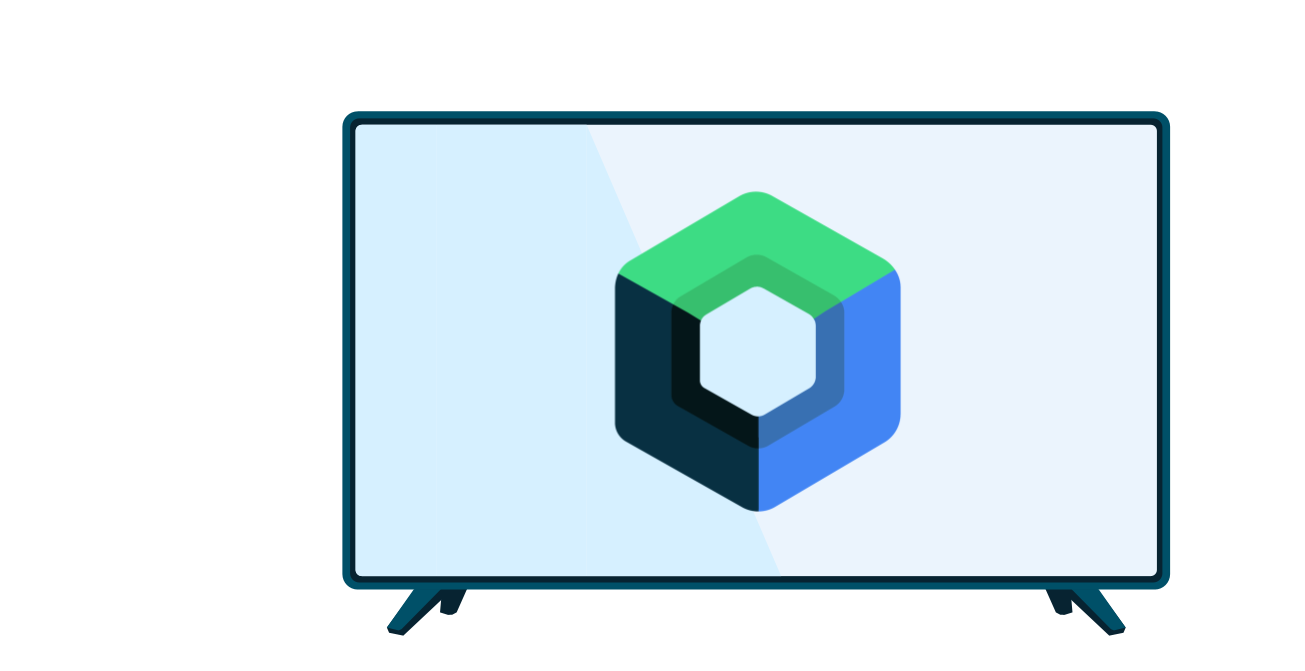The Leanback UI toolkit has playback controls that provide an improved user experience. For video apps, the transport controls support video scrubbing with the forward and backward controls. While scrubbing the display shows thumbnails to help navigate through the video.
The library includes abstract classes as well as prebuilt, out-of-the-box implementations that provide more granular control for developers. Using the prebuilt implementations, you can quickly build a feature-rich app without much coding. If you need more customization, you can extend any of the library's prebuilt components.
Controls and player
The Leanback UI toolkit separates the transport controls UI from the player that plays back video. This is accomplished with two components: a playback support fragment for displaying the transport controls (and optionally the video) and a player adapter to encapsulate a media player.
Playback fragment
Your app's UI Activity should use a
PlaybackSupportFragment or a
VideoSupportFragment.
Both contain the leanback transport controls:
- A
PlaybackSupportFragmentanimates its transport controls to hide/show them as needed. - A
VideoSupportFragmentextendsPlaybackSupportFragmentand has aSurfaceViewto render video.
You can customize a fragment's
ObjectAdapter
to enhance the UI. For example, use
setAdapter()
to add a "related videos" row.
PlayerAdapter
PlayerAdapter is an abstract class that
controls the underlying media player. Developers can choose
the pre-built MediaPlayerAdapter implementation, or write
their own implementation of this class.
Glueing the pieces together
You must use some "control glue" to connect the playback fragment to the player. The leanback library provides two kinds of glue:
PlaybackBannerControlGluedraws the transport controls in the playback fragment in the "old style", placing them inside an opaque background. (PlaybackBannerControlGluereplacesPlaybackControlGlue, which has been deprecated.)PlaybackTransportControlGlueuses "new style" controls with a transparent background.

If you want your app to support video scrubbing you must use
PlaybackTransportControlGlue.
You also need to specify a "glue host" that
binds the glue to the playback
fragment, draws the transport controls in the UI and maintains their state, and
passes transport control events back to the glue. The host must match the playback fragment type. Use
PlaybackSupportFragmentGlueHost with
a PlaybackFragment, and
VideoSupportFragmentGlueHost with a
VideoFragment.
Here's an illustration showing how the pieces of a leanback transport control fit together:

The code that glues your app together should be inside the
PlaybackSupportFragment or VideoSupportFragment that defines the UI.
In the following
example, the app constructs an instance ofPlaybackTransportControlGlue,
naming it playerGlue,
and connects its VideoSupportFragment to a newly-created MediaPlayerAdapter. Since
this is a VideoSupportFragment the setup code calls setHost() to attach a
VideoSupportFragmentGlueHost to playerGlue. The code is included inside the class
that extends the VideoSupportFragment.
Kotlin
class MyVideoFragment : VideoSupportFragment() { fun onCreate(savedInstanceState: Bundle) { super.onCreate(savedInstanceState) val playerGlue = PlaybackTransportControlGlue(getActivity(), MediaPlayerAdapter(getActivity())) playerGlue.setHost(VideoSupportFragmentGlueHost(this)) playerGlue.addPlayerCallback(object : PlaybackGlue.PlayerCallback() { override fun onPreparedStateChanged(glue: PlaybackGlue) { if (glue.isPrepared()) { playerGlue.seekProvider = MySeekProvider() playerGlue.play() } } }) playerGlue.setSubtitle("Leanback artist") playerGlue.setTitle("Leanback team at work") val uriPath = "android.resource://com.example.android.leanback/raw/video" playerGlue.getPlayerAdapter().setDataSource(Uri.parse(uriPath)) } }
Java
public class MyVideoFragment extends VideoSupportFragment { @Override public void onCreate(Bundle savedInstanceState) { super.onCreate(savedInstanceState); final PlaybackTransportControlGlue<MediaPlayerAdapter> playerGlue = new PlaybackTransportControlGlue(getActivity(), new MediaPlayerAdapter(getActivity())); playerGlue.setHost(new VideoSupportFragmentGlueHost(this)); playerGlue.addPlayerCallback(new PlaybackGlue.PlayerCallback() { @Override public void onPreparedStateChanged(PlaybackGlue glue) { if (glue.isPrepared()) { playerGlue.setSeekProvider(new MySeekProvider()); playerGlue.play(); } } }); playerGlue.setSubtitle("Leanback artist"); playerGlue.setTitle("Leanback team at work"); String uriPath = "android.resource://com.example.android.leanback/raw/video"; playerGlue.getPlayerAdapter().setDataSource(Uri.parse(uriPath)); } }
Note that the setup code also defines a PlayerAdapter.Callback to handle events from
the media player.
Customizing the UI glue
You can customize
the PlaybackBannerControlGlue and PlaybackTransportControlGlue
to change the
PlaybackControlsRow.
Customizing the title and description
To customize the title and description at the top of the
playback controls, override
onCreateRowPresenter():
Kotlin
override fun onCreateRowPresenter(): PlaybackRowPresenter { return super.onCreateRowPresenter().apply { (this as? PlaybackTransportRowPresenter) ?.setDescriptionPresenter(MyCustomDescriptionPresenter()) } }
Java
@Override protected PlaybackRowPresenter onCreateRowPresenter() { PlaybackTransportRowPresenter presenter = (PlaybackTransportRowPresenter) super.onCreateRowPresenter(); presenter.setDescriptionPresenter(new MyCustomDescriptionPresenter()); return presenter; }
Adding controls
The control glue displays controls for actions in a PlaybackControlsRow.
The actions in the PlaybackControlsRow
are assigned to two groups: primary actions and secondary
actions. Controls for the primary group appear above the seek bar and controls for the
secondary group appear below the seek bar. Initially, there is only a single primary action
for the play/pause button, and no secondary actions.
You can add actions to the primary and secondary groups by overriding
onCreatePrimaryActions() and
onCreateSecondaryActions().
Kotlin
private lateinit var repeatAction: PlaybackControlsRow.RepeatAction private lateinit var pipAction: PlaybackControlsRow.PictureInPictureAction private lateinit var thumbsUpAction: PlaybackControlsRow.ThumbsUpAction private lateinit var thumbsDownAction: PlaybackControlsRow.ThumbsDownAction private lateinit var skipPreviousAction: PlaybackControlsRow.SkipPreviousAction private lateinit var skipNextAction: PlaybackControlsRow.SkipNextAction private lateinit var fastForwardAction: PlaybackControlsRow.FastForwardAction private lateinit var rewindAction: PlaybackControlsRow.RewindAction override fun onCreatePrimaryActions(primaryActionsAdapter: ArrayObjectAdapter) { // Order matters, super.onCreatePrimaryActions() will create the play / pause action. // Will display as follows: // play/pause, previous, rewind, fast forward, next // > /|| |< << >> >| super.onCreatePrimaryActions(primaryActionsAdapter) primaryActionsAdapter.apply { add(skipPreviousAction) add(rewindAction) add(fastForwardAction) add(skipNextAction) } } override fun onCreateSecondaryActions(adapter: ArrayObjectAdapter?) { super.onCreateSecondaryActions(adapter) adapter?.apply { add(thumbsDownAction) add(thumbsUpAction) } }
Java
private PlaybackControlsRow.RepeatAction repeatAction; private PlaybackControlsRow.PictureInPictureAction pipAction; private PlaybackControlsRow.ThumbsUpAction thumbsUpAction; private PlaybackControlsRow.ThumbsDownAction thumbsDownAction; private PlaybackControlsRow.SkipPreviousAction skipPreviousAction; private PlaybackControlsRow.SkipNextAction skipNextAction; private PlaybackControlsRow.FastForwardAction fastForwardAction; private PlaybackControlsRow.RewindAction rewindAction; @Override protected void onCreatePrimaryActions(ArrayObjectAdapter primaryActionsAdapter) { // Order matters, super.onCreatePrimaryActions() will create the play / pause action. // Will display as follows: // play/pause, previous, rewind, fast forward, next // > /|| |< << >> >| super.onCreatePrimaryActions(primaryActionsAdapter); primaryActionsAdapter.add(skipPreviousAction); primaryActionsAdapter.add(rewindAction); primaryActionsAdapter.add(fastForwardAction); primaryActionsAdapter.add(skipNextAction); } @Override protected void onCreateSecondaryActions(ArrayObjectAdapter adapter) { super.onCreateSecondaryActions(adapter); adapter.add(thumbsDownAction); adapter.add(thumbsUpAction); }
You must override
onActionClicked() to handle the new actions.
Kotlin
override fun onActionClicked(action: Action) { when(action) { rewindAction -> { // Handle Rewind } fastForwardAction -> { // Handle FastForward } thumbsDownAction -> { // Handle ThumbsDown } thumbsUpAction -> { // Handle ThumbsUp } else -> // The superclass handles play/pause and delegates next/previous actions to abstract methods, // so those two methods should be overridden rather than handling the actions here. super.onActionClicked(action) } } override fun next() { // Skip to next item in playlist. } override fun previous() { // Skip to previous item in playlist. }
Java
@Override public void onActionClicked(Action action) { if (action == rewindAction) { // Handle Rewind } else if (action == fastForwardAction ) { // Handle FastForward } else if (action == thumbsDownAction) { // Handle ThumbsDown } else if (action == thumbsUpAction) { // Handle ThumbsUp } else { // The superclass handles play/pause and delegates next/previous actions to abstract methods, // so those two methods should be overridden rather than handling the actions here. super.onActionClicked(action); } } @Override public void next() { // Skip to next item in playlist. } @Override public void previous() { // Skip to previous item in playlist. }
In special cases, you might want to implement your own
PlaybackTransportRowPresenter
to render custom controls and respond to seek actions using the
PlaybackSeekUi.
Video scrubbing
If your app uses a VideoSupportFragment and you want to support video scrubbing.

You
need to provide an implementation of PlaybackSeekDataProvider.
This component provides the video thumbnails used when scrolling.
You must implement your own provider by extending
PlaybackSeekDataProvider.
See the example in the
Leanback Showcase app.
.