This page shows you how to set up your environment and build Slices in your app.
Note: Android Studio 3.2 or later contains additional tools and functionality that can help you with Slice development:
- AndroidX refactoring tool: required if you're working in a project that uses AndroidX libraries.
- Slices lint checks: catches common anti-practices when building Slices
SliceProvidertemplate: handles the boilerplate when building aSliceProvider
Download and install the Slice Viewer
Download the latest sample
Slice Viewer APK release
that you can use to test your Slices without implementing the
SliceView API.
If ADB is not set up properly in your environment, see the ADB guide for more information.
Install the Slice Viewer on your device by running the following command in the
same directory as the downloaded slice-viewer.apk:
adb install -r -t slice-viewer.apk
Run the Slice Viewer
You can launch the Slice Viewer either from your Android Studio project or from the command line:
Launch Slice Viewer from your Android Studio project
- In your project, select Run > Edit Configurations...
- In the top-left corner, click the green plus sign
Select Android App
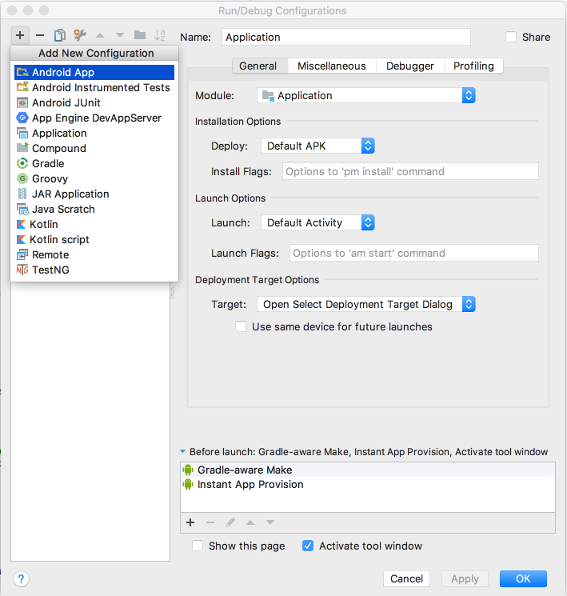
Enter slice in the name field
Select your app module in the Module dropdown
Under Launch Options, select URL from the Launch dropdown
Enter
slice-<your slice URI>in the URL fieldExample:
slice-content://com.example.your.sliceuri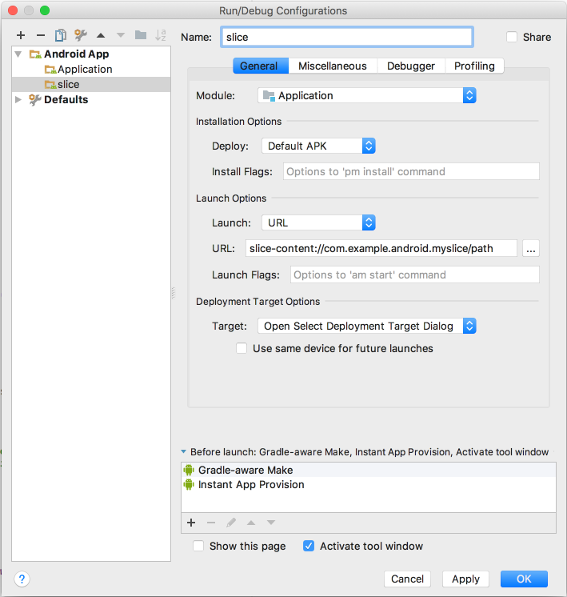
Click OK
Launch the Slice Viewer tool via ADB (command line)
Run your app from Android Studio:
adb install -t -r <yourapp>.apk
View your Slice by running the following command:
adb shell am start -a android.intent.action.VIEW -d slice-<your slice URI>
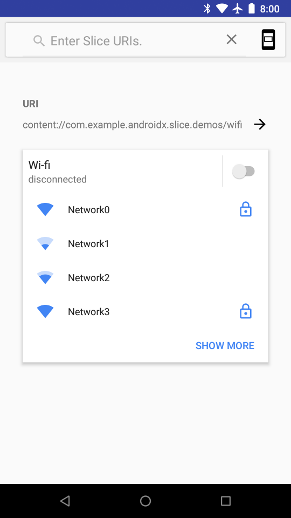
Slice Viewer showing a single WiFi Slice
View all of your Slices in one place
In addition to launching a single Slice, you can view a persistent list of your Slices.
- Use the search bar to manually search for your Slices via URI (for example,
content://com.example.android.app/hello). Each time you search, the Slice is added to the list. - Any time you launch the Slice Viewer tool with a Slice URI, the Slice is added to the list.
- You can swipe a Slice to remove it from the list.
- Tap the URI of the Slice to see a page containing only that Slice. This has the same effect as launching Slice Viewer with a Slice URI.
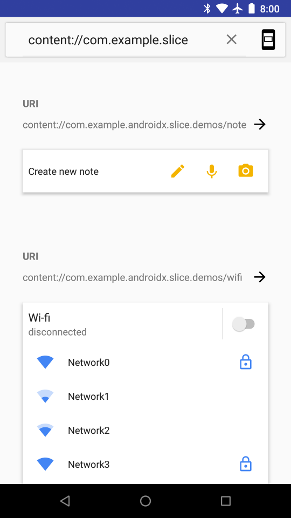
Slice Viewer showing a list of Slices
View the Slice in different modes
An app that presents a Slice can modify the
SliceView#mode
at runtime, so you should make sure your Slice looks as expected in each mode.
Select the menu icon in the top-right area of the page to change the mode.
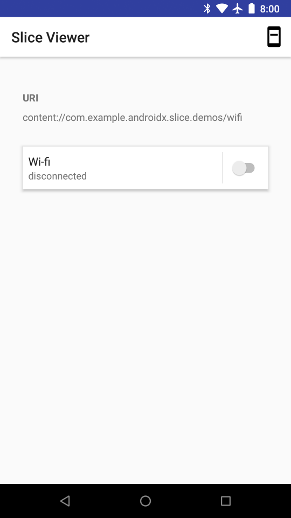
Single Slice viewer with mode set to "small"
Build your first Slice
To build a Slice, open your Android Studio project, right-click your src
package, and select New... > Other > Slice Provider. This creates a class
that extends SliceProvider, adds
the required provider entry to your AndroidManifest.xml, and modifies your
build.gradle to add the required Slice dependencies.
The modification to AndroidManifest.xml is shown below:
<manifest xmlns:android="http://schemas.android.com/apk/res/android" package="com.example.android.app"> ... <application> ... <provider android:name="MySliceProvider" android:authorities="com.example.android.app" android:exported="true" > <intent-filter> <action android:name="android.intent.action.VIEW" /> <category android:name="android.app.slice.category.SLICE" /> </intent-filter> </provider> ... </application> </manifest>
The following dependencies are added to your build.gradle:
Kotlin
dependencies { // ... implementation "androidx.slice:slice-builders-ktx:(latest version)" // ... }
Java
dependencies { // ... implementation "androidx.slice:slice-builders:(latest version)" // ... }
Each Slice has an associated URI. When a surface wants to display a Slice, it
sends a binding request to your app with this URI. Your app then handles this
request and dynamically builds the Slice via the
onBindSlice
method. The surface can then display the Slice when appropriate.
Below is an example of an onBindSlice method that checks for the /hello URI
path and returns a Hello World Slice:
Kotlin
override fun onBindSlice(sliceUri: Uri): Slice? { val activityAction = createActivityAction() return if (sliceUri.path == "/hello") { list(context, sliceUri, ListBuilder.INFINITY) { row { primaryAction = activityAction title = "Hello World." } } } else { list(context, sliceUri, ListBuilder.INFINITY) { row { primaryAction = activityAction title = "URI not recognized." } } } }
Java
@Override public Slice onBindSlice(Uri sliceUri) { if (getContext() == null) { return null; } SliceAction activityAction = createActivityAction(); ListBuilder listBuilder = new ListBuilder(getContext(), sliceUri, ListBuilder.INFINITY); // Create parent ListBuilder. if ("/hello".equals(sliceUri.getPath())) { listBuilder.addRow(new ListBuilder.RowBuilder() .setTitle("Hello World") .setPrimaryAction(activityAction) ); } else { listBuilder.addRow(new ListBuilder.RowBuilder() .setTitle("URI not recognized") .setPrimaryAction(activityAction) ); } return listBuilder.build(); }
Use the slice run configuration that you created in the Slice Viewer section
above, passing in your Slice URI (for example,
slice-content://com.android.example.slicesample/hello) of the Hello World
Slice to view it in the Slice Viewer.
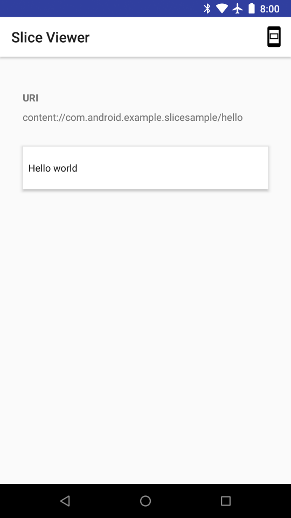
Interactive Slices
Similar to notifications, you can handle clicks within your Slice by attaching
PendingIntent objects that are
triggered on user interaction. The example below starts an
Activity that can receive and handle those
intents:
Kotlin
fun createSlice(sliceUri: Uri): Slice { val activityAction = createActivityAction() return list(context, sliceUri, INFINITY) { row { title = "Perform action in app" primaryAction = activityAction } } } fun createActivityAction(): SliceAction { val intent = Intent(context, MainActivity::class.java) return SliceAction.create( PendingIntent.getActivity(context, 0, Intent(context, MainActivity::class.java), 0), IconCompat.createWithResource(context, R.drawable.ic_home), ListBuilder.ICON_IMAGE, "Enter app" ) }
Java
public Slice createSlice(Uri sliceUri) { if (getContext() == null) { return null; } SliceAction activityAction = createActivityAction(); return new ListBuilder(getContext(), sliceUri, ListBuilder.INFINITY) .addRow(new ListBuilder.RowBuilder() .setTitle("Perform action in app.") .setPrimaryAction(activityAction) ).build(); } public SliceAction createActivityAction() { if (getContext() == null) { return null; } return SliceAction.create( PendingIntent.getActivity( getContext(), 0, new Intent(getContext(), MainActivity.class), 0 ), IconCompat.createWithResource(getContext(), R.drawable.ic_home), ListBuilder.ICON_IMAGE, "Enter app" ); }
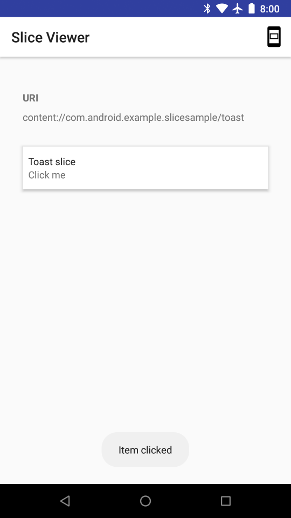
Slices also support other input types, such as toggles, that include state in the intent that is sent to the app.
Kotlin
fun createBrightnessSlice(sliceUri: Uri): Slice { val toggleAction = SliceAction.createToggle( createToggleIntent(), "Toggle adaptive brightness", true ) return list(context, sliceUri, ListBuilder.INFINITY) { row { title = "Adaptive brightness" subtitle = "Optimizes brightness for available light" primaryAction = toggleAction } inputRange { inputAction = (brightnessPendingIntent) max = 100 value = 45 } } } fun createToggleIntent(): PendingIntent { val intent = Intent(context, MyBroadcastReceiver::class.java) return PendingIntent.getBroadcast(context, 0, intent, 0) }
Java
public Slice createBrightnessSlice(Uri sliceUri) { if (getContext() == null) { return null; } SliceAction toggleAction = SliceAction.createToggle( createToggleIntent(), "Toggle adaptive brightness", true ); ListBuilder listBuilder = new ListBuilder(getContext(), sliceUri, ListBuilder.INFINITY) .addRow(new ListBuilder.RowBuilder() .setTitle("Adaptive brightness") .setSubtitle("Optimizes brightness for available light.") .setPrimaryAction(toggleAction) ).addInputRange(new ListBuilder.InputRangeBuilder() .setInputAction(brightnessPendingIntent) .setMax(100) .setValue(45) ); return listBuilder.build(); } public PendingIntent createToggleIntent() { Intent intent = new Intent(getContext(), MyBroadcastReceiver.class); return PendingIntent.getBroadcast(getContext(), 0, intent, 0); }
The receiver can then check the state that it receives:
Kotlin
class MyBroadcastReceiver : BroadcastReceiver() { override fun onReceive(context: Context, intent: Intent) { if (intent.hasExtra(Slice.EXTRA_TOGGLE_STATE)) { Toast.makeText(context, "Toggled: " + intent.getBooleanExtra( Slice.EXTRA_TOGGLE_STATE, false), Toast.LENGTH_LONG).show() } } companion object { const val EXTRA_MESSAGE = "message" } }
Java
public class MyBroadcastReceiver extends BroadcastReceiver { public static String EXTRA_MESSAGE = "message"; @Override public void onReceive(Context context, Intent intent) { if (intent.hasExtra(EXTRA_TOGGLE_STATE)) { Toast.makeText(context, "Toggled: " + intent.getBooleanExtra( EXTRA_TOGGLE_STATE, false), Toast.LENGTH_LONG).show(); } } }
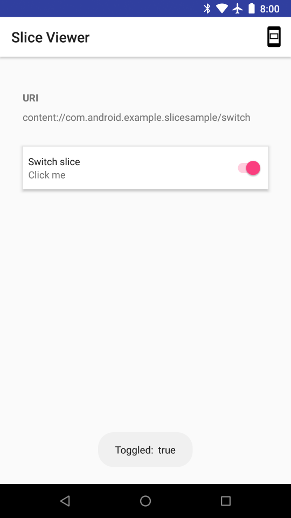
Dynamic Slices
Slices can also contain dynamic content. In the following example, the Slice now includes the number of broadcasts received in its content:
Kotlin
fun createDynamicSlice(sliceUri: Uri): Slice { return when (sliceUri.path) { "/count" -> { val toastAndIncrementAction = SliceAction.create( createToastAndIncrementIntent("Item clicked."), actionIcon, ListBuilder.ICON_IMAGE, "Increment." ) list(context, sliceUri, ListBuilder.INFINITY) { row { primaryAction = toastAndIncrementAction title = "Count: ${MyBroadcastReceiver.receivedCount}" subtitle = "Click me" } } } else -> { list(context, sliceUri, ListBuilder.INFINITY) { row { primaryAction = createActivityAction() title = "URI not found." } } } } }
Java
public Slice createDynamicSlice(Uri sliceUri) { if (getContext() == null || sliceUri.getPath() == null) { return null; } ListBuilder listBuilder = new ListBuilder(getContext(), sliceUri, ListBuilder.INFINITY); switch (sliceUri.getPath()) { case "/count": SliceAction toastAndIncrementAction = SliceAction.create( createToastAndIncrementIntent("Item clicked."), actionIcon, ListBuilder.ICON_IMAGE, "Increment." ); listBuilder.addRow( new ListBuilder.RowBuilder() .setPrimaryAction(toastAndIncrementAction) .setTitle("Count: " + MyBroadcastReceiver.sReceivedCount) .setSubtitle("Click me") ); break; default: listBuilder.addRow( new ListBuilder.RowBuilder() .setPrimaryAction(createActivityAction()) .setTitle("URI not found.") ); break; } return listBuilder.build(); } public PendingIntent createToastAndIncrementIntent(String s) { Intent intent = new Intent(getContext(), MyBroadcastReceiver.class) .putExtra(MyBroadcastReceiver.EXTRA_MESSAGE, s); return PendingIntent.getBroadcast(getContext(), 0, intent, 0); }
In this example, while the count is shown, it doesn’t update on its own. You can
modify your broadcast receiver to notify the system that a change has occurred
by using
ContentResolver#notifyChange.
Kotlin
class MyBroadcastReceiver : BroadcastReceiver() { override fun onReceive(context: Context, intent: Intent) { if (intent.hasExtra(Slice.EXTRA_TOGGLE_STATE)) { Toast.makeText( context, "Toggled: " + intent.getBooleanExtra( Slice.EXTRA_TOGGLE_STATE, false ), Toast.LENGTH_LONG ).show() receivedCount++; context.contentResolver.notifyChange(sliceUri, null) } } companion object { var receivedCount = 0 val sliceUri = Uri.parse("content://com.android.example.slicesample/count") const val EXTRA_MESSAGE = "message" } }
Java
public class MyBroadcastReceiver extends BroadcastReceiver { public static int sReceivedCount = 0; public static String EXTRA_MESSAGE = "message"; private static Uri sliceUri = Uri.parse("content://com.android.example.slicesample/count"); @Override public void onReceive(Context context, Intent intent) { if (intent.hasExtra(EXTRA_TOGGLE_STATE)) { Toast.makeText(context, "Toggled: " + intent.getBooleanExtra( EXTRA_TOGGLE_STATE, false), Toast.LENGTH_LONG).show(); sReceivedCount++; context.getContentResolver().notifyChange(sliceUri, null); } } }
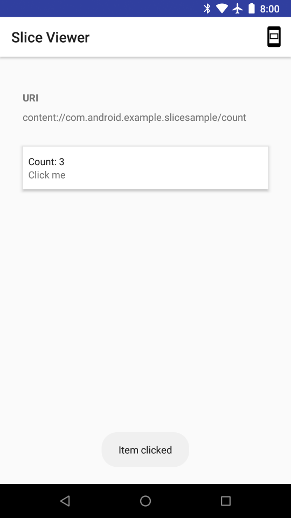
Templates
Slices support a variety of templates. For more details on template options and behaviors, see Templates.
