Built-in intents (BIIs) allow your app to express its fulfillment capabilities to Google. By declaring capabilities in your shortcuts.xml file and mapping intent parameters to the fulfillment, you make it possible for Google Assistant to launch your app to a specific screen in response to a query, so the user can complete a task.
Built-in intents are grouped according to app categories. Each category represents a set of common tasks that users frequently want to perform on their apps. The full list of available BIIs, their parameters, and example queries usable for testing is in the built-in intent reference.
Many BIIs have specific deployment requirements and recommendations. These requirements and recommendations help your app deliver the best possible experience to your users.
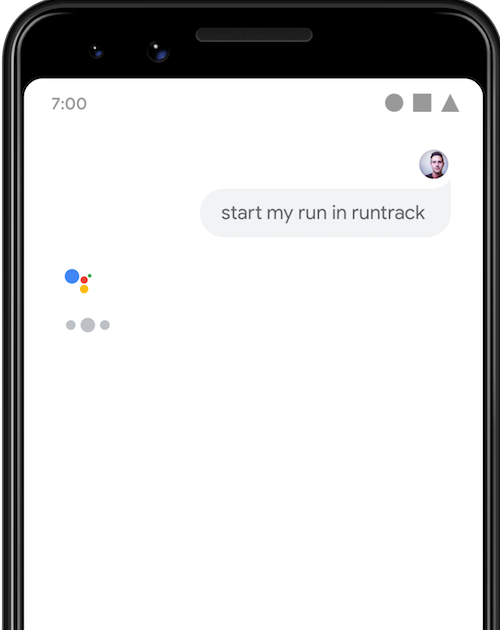
START_EXERCISE BII with a voice
query to Assistant.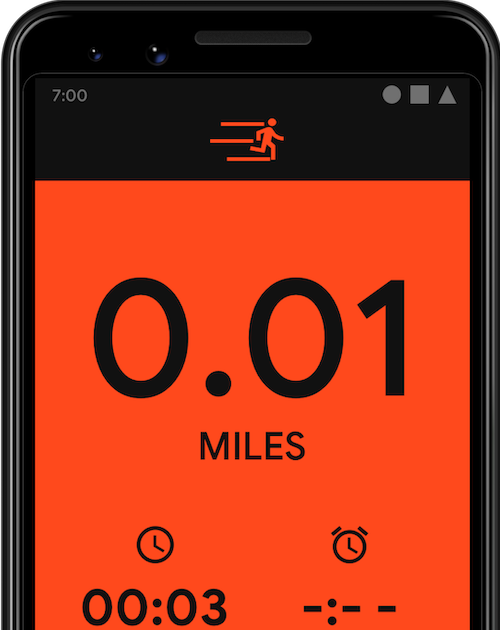
START_EXERCISE task.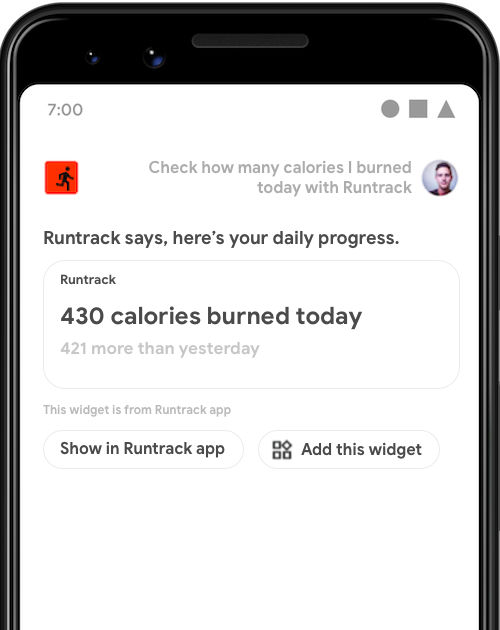
Implement BIIs and handle intent parameters
For App Actions, you declare capabilities and handle BII parameters in your shortcuts.xml file. To implement a BII and handle its parameters, follow these steps:
- Declare the
capabilitywith the chosen BII. - Add nested
parameterelements for each BII field you want to add.- If you use
targetClassortargetPackage, map them to the Android intentextrasusing a name you choose. - If you use a deep link URL, use the named parameters in the query string of the URL template.
- If you use
To handle a BII parameter, map the BII parameter to the
corresponding parameter of an explicit Android intent in your capability.
Then, you can use its value in your app. Your app is not required to handle
BII parameters. However, do attempt to handle data fields marked as "Recommended"
in the built-in intent reference.
You can define multiple intent fulfillments, each with its own set of recommended parameters. Google selects the appropriate fulfillment based on the capability parameters it identifies from the user's query and the ones declared in an intent.
For example, the actions.intent.START_EXERCISE
intent recommends that your app handle the exercise.name BII parameter, but you
can implement the BII in your app with no parameters.
You might do this if you want to handle user queries without the specific
exercise name, like "Ask Example App to start tracking exercise."
The following snippet has a fallback to a fulfillment with no required parameters if the parameters are not included in the user's query:
<?xml version="1.0" encoding="utf-8"?>
<shortcuts xmlns:android="http://schemas.android.com/apk/res/android">
<capability android:name="actions.intent.START_EXERCISE">
<intent
android:action="android.intent.action.VIEW"
android:targetClass="com.example.myapplication.Activity1"
android:targetPackage="com.example.myapplication">
<parameter
android:name="exercise.name"
android:key="exerciseType"
android:required="true"
/>
</intent>
<intent
android:action="android.intent.action.VIEW"
android:targetClass="com.example.myapplication.Activity2">
</intent>
</capability>
</shortcuts>
Google Assistant does its best to provide the most relevant information to the user when returning parameter values to your app. For example, user queries for ordering pizza from Example Restaurant's mobile app don't always include a location. To better serve the user, Assistant might provide the latitude and longitude values of the nearest Example Restaurant to that app.
As an additional requirement, you don't want your app to directly perform an action that modifies a user's real-world state (for example, transferring money, placing an order, or sending a message) without first confirming the action with the user.
Disambiguation
Arguments passed to your app via <url-parameter> or intent extras might not
uniquely identify the item that you want to show to the user. In this case,
use the argument value as a search argument and take the user to the search
page of the app. They can disambiguate and choose the right item.
For example, if a user’s query is “Order from Example Restaurant” for the
BII ORDER_MENU_ITEM, you can present to the user a list of
restaurants whose names match the term "Example Restaurant".
Language and locale support
The locales supported for development and testing by each App Action BII are listed in the built-in intent reference. Some BIIs have different locale support for developer testing and for user triggering from Assistant.
